When it comes to contact center software, Aloware stands out as a comprehensive platform equipped with a range of functionalities designed to optimize both sales and support operations. If you're new to Aloware or contemplating its addition to your tech stack, this guide will walk you through the platform's key features.
1. Accessing Account Settings
Begin by logging into Aloware's admin interface. From the left side of the screen, navigate to the bottom to find "Account Settings." This section is the gateway to a myriad of customizable settings tailored for your company's unique needs.
2. General Settings
Here, users can adjust fundamental settings like the account name, preferred time zone, private lines, and texting configurations. By setting the correct time zone, teams can ensure they operate synchronously, essential for global operations.
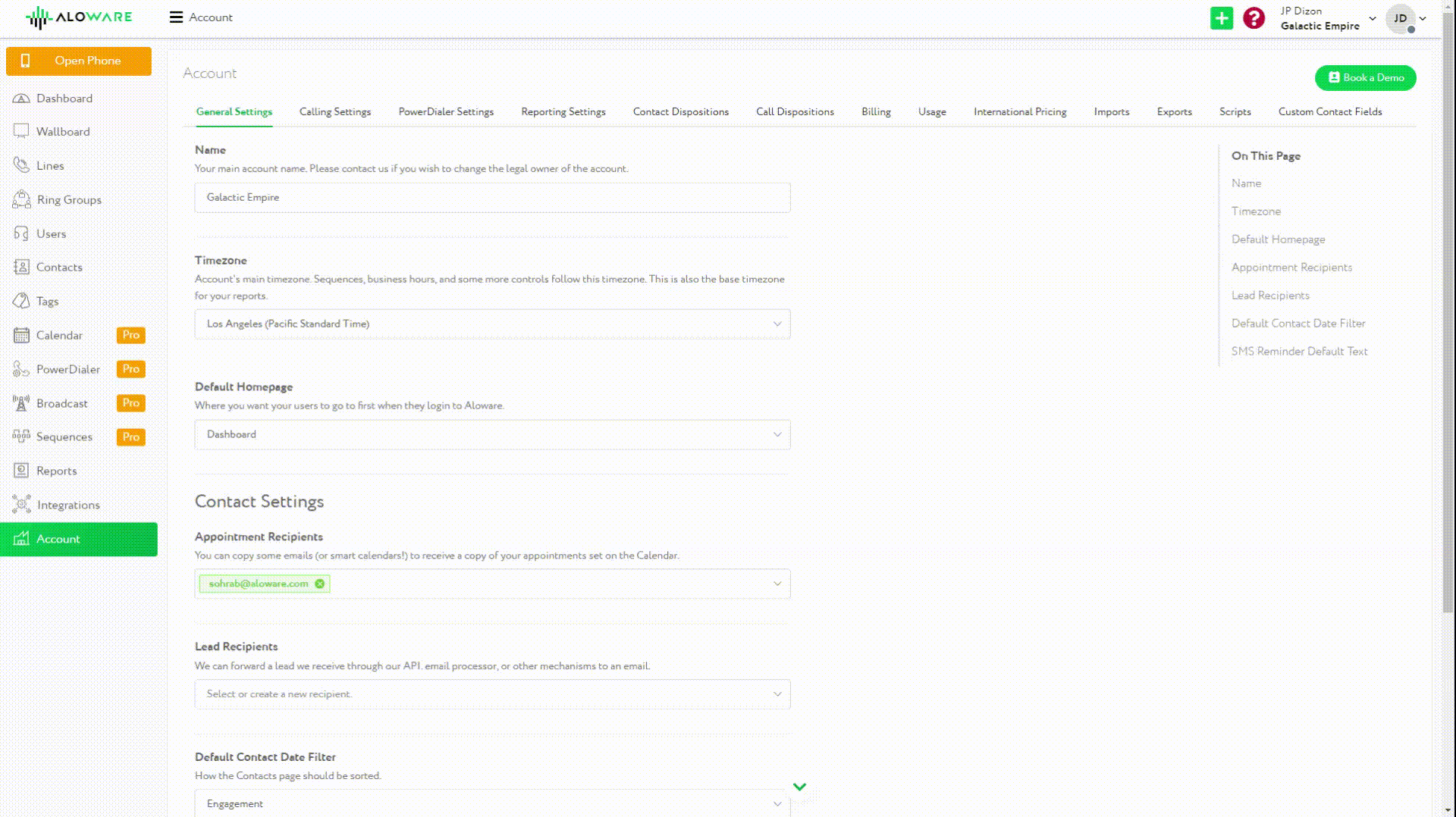
3. Compliance
Aloware's commitment to compliance is evident with its a2p 10 DLC registration feature. It's imperative for businesses to register promptly, ensuring seamless and compliant communication.

4. Transcription Settings
With the Voice to Text feature, users can set parameters such as minimum talk time for transcription. This aids in maintaining a clear record of interactions for quality assurance and training purposes.
5. Contact Settings
Modify settings related to contact visibility and designate lead recipients. This feature ensures that the right team members receive the right leads, streamlining the sales process.
6. Calling Settings
Among its many features, administrators have the power to enforce wrap-up times post-call, ensuring that agents allocate sufficient time to document interactions. Additionally, there's an option to adjust inbound call recordings.
7. Power Dialer
For teams focusing on outbound calls, Aloware's power dialer is a game-changer. It's designed for high-efficiency outbound dialing, allowing users to cue up contacts and swiftly move from one call to the next.
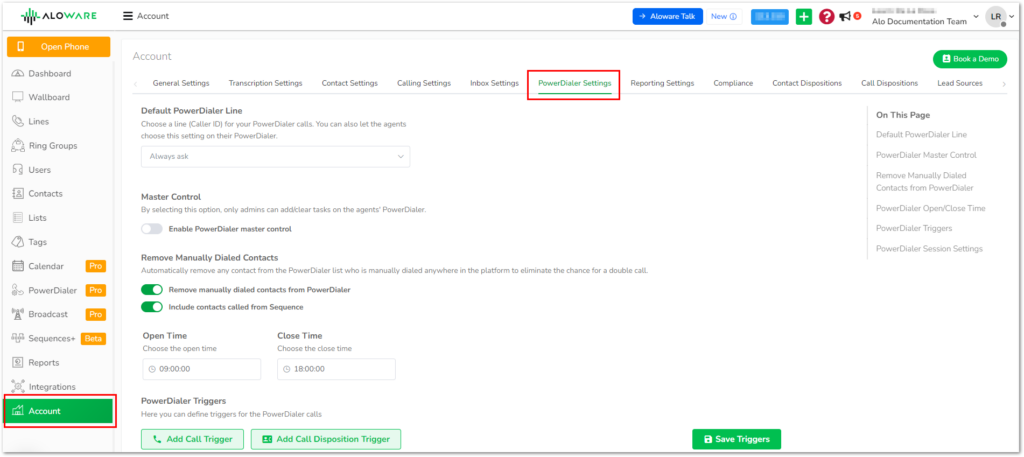
8. Reporting
Analyze performance through KPIs, metrics, and analytics. Access reports from the dashboard or the dedicated reports section, offering insights into individual and group performances.
9. Contact Dispositions
Distinguish between contact status (e.g., cold or warm leads) and the outcome of specific calls (e.g., connected, went to voicemail) using contact and call dispositions.
10. Lead Sources & Usage Metrics
Gain a comprehensive overview of software utilization, understanding what's included in your plan, user count, phone number usage, billing details, and more.

11. International Pricing
Aloware supports global operations. Check call and SMS rates for different countries, ensuring transparency in communication costs.
12. Data Imports & Exports
Easily integrate data into Aloware by importing CSV or Excel files. Conversely, export data from Aloware whenever needed.
13. Templates & Customization
From call scripts, SMS templates, and URL shorteners, to custom contact fields, Aloware allows for significant customization, ensuring that the platform aligns with your specific industry needs.
14. Calendar Services
Organize and manage your schedules seamlessly within the platform.
In conclusion, when selecting a contact center software, it's essential to choose one that's versatile, adaptable, and comprehensive. Aloware ticks all these boxes, offering businesses the tools they need to excel in both sales and support roles. Explore Aloware today and harness the full potential of what a modern contact center software should offer.