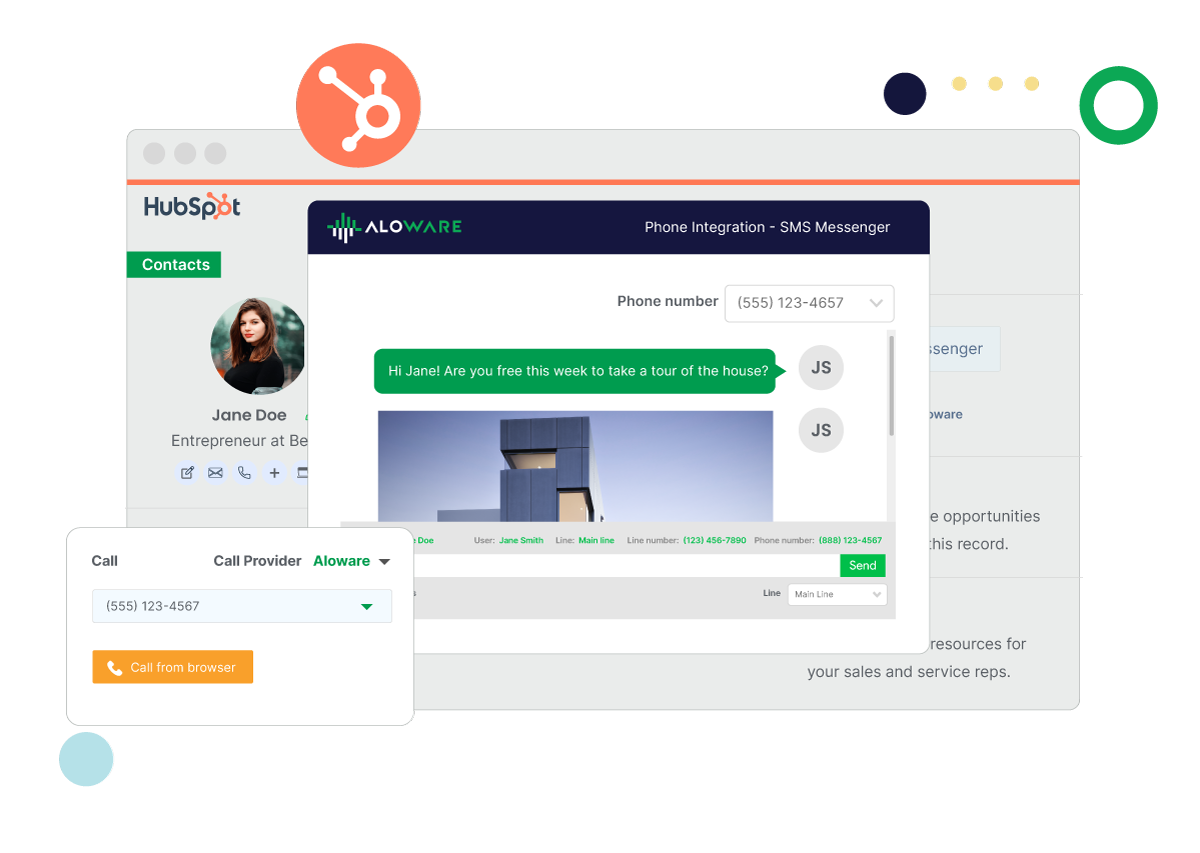When your tools work together, multiple tasks can get done in a shorter time. With cloud-based tools that sync and integrate seamlessly, there’s more you can do.
Aloware and HubSpot’s integration is one of the best there is. Nothing’s a better match for a CRM that hosts all your lead data than a phone solution that enables your sales team to engage with more contacts faster.
This team-up has brought together the power of both platforms that are valuable for salespeople. Together, they’ve come up with ways for users to work seamlessly inside HubSpot with Aloware’s tools, and vice versa. With this integration, Aloware gave HubSpot users the opportunity to nurture more leads with instant and unlimited calling.
Calling with Aloware inside HubSpot
While you can call inside HubSpot by setting up its own calling tool, integrating phone solutions like Aloware has been the most preferred option by sales teams. For one, Aloware offers complete contact center solutions that support not only calls but also SMS, while providing users with advanced auto-dialing solutions.
With Aloware working with your HubSpot CRM, you’ll have more options to strategize your nurture campaigns. Users can enjoy click-to-call from HubSpot, trigger calls automatically through workflows, or enroll leads directly for power dialing.
6 ways you can contact leads with Aloware’s dialer inside HubSpot
There’s definitely more you can do with Aloware’s dialer inside HubSpot. These unique hacks and strategies will give light to your usual dialing problems.
1 - The instant ‘call’ button
Once you’ve linked your Aloware and HubSpot accounts together, you’re now able to use Aloware’s dialing features. The most common among Aloware and HubSpot users is seeing the call button just beneath the contact name. It’s a single-click-to-call feature that automatically dials the number of the contact and connects you up right there and then.

What’s special about this is that you may think you’re dialing using HubSpot, but you are actually using Aloware’s dialer integration. It’s simply seamless like that and plus, you can enjoy unlimited calls too!
2 - Click-to-call from a list
Aloware’s dialer is easily accessible whenever you view your contacts on HubSpot, even if you’re viewing them from a list. You just have to look for that green call button, click it, and you can easily connect to your contacts via phone without punching their numbers manually. This strategy is best for teams who want to have full control over the contacts they need to connect with without time limits.

3 - Import list via Chrome extension
As soon as you start using Aloware, you can now download other interesting features it holds, including the Chrome extension. Aloware’s Chrome extension automatically detects numbers on sites you visit, including CRMs like HubSpot.

It prompts you to call the number detected or add it to your list of contacts that you can power dial. With this hack, you can automatically dial a list of potential leads just by enabling it on your Chrome browser. Numbers are then imported to call lists in Aloware where you can start your dials.
4 - Import list to Aloware’s power dialer
Aloware’s Power Dialer can work hand in hand with HubSpot too. Its native integration lets you sync contact data, allowing you to import lists to Aloware with one click.

From Aloware, you can start adding them to your contact lists, customizing their details, or lining them up to Power Dialer as tasks. Users are given options to import only the contacts they own from HubSpot. Updating lists are also a breeze, as you can easily access your CRM straight from Aloware’s Power Dialer screen. This way, you can run call campaigns hassle-free.
5 - Set up an auto-dial sequence
HubSpot workflows is the holy grail for task automation. With ready-made functions, tasks and time triggers that you can arrange in a systematic manner, it helps with organizing sales activities in less time.

Aloware’s integration with HubSpot offers workflow extensions that let you initiate call and text actions. One of them is the ‘Add to user’s Power Dialer’ that lets you automate adding new and existing contacts to your power dialer lists based on predefined criteria.
6 - Create scheduled dialing tasks
Automatically lining contacts to agents is one, scheduling them to their power dialing lists is another. This is one of the winning strategies you can use with Aloware’s power dialer inside HubSpot. Using HubSpot workflows, you can trigger leads to appear on your agent’s power dial lists for prospecting, and set up the time you need your agent to contact them. This works to maximize your agent’s availability while making sure all leads are given enough attention.

It can get hard to keep up with sales tasks. That’s why it’s important to have efficient tools that help agents and the whole team be more productive. Technology blessed us with powerful tools that fit right where we need them. Make the most of your CRM with an integrated phone solution.
Aside from HubSpot, Aloware also integrates with other CRM applications like Pipedrive, Salesforce, Zoho, and Guesty. To know more about Aloware and how to use it in different integrations, you can always schedule a demo with one of our representatives.