Zoho Voice provides SMS and voice services on the same dashboard. However, Zoho CRM SMS is limited to a two-way SMS only. It has no bulk messages or SMS campaign automation.
The CRM has solved this SMS/MMS limitation by enabling Zoho SMS integration with Aloware - an omnichannel contact center solution. Zoho text messaging requires you to purchase a local number and is available only in the US and Canada.
On the other hand, with Aloware business texting integration, Zoho CRM users get access to local, toll-free, and international phone numbers across 120+ countries.
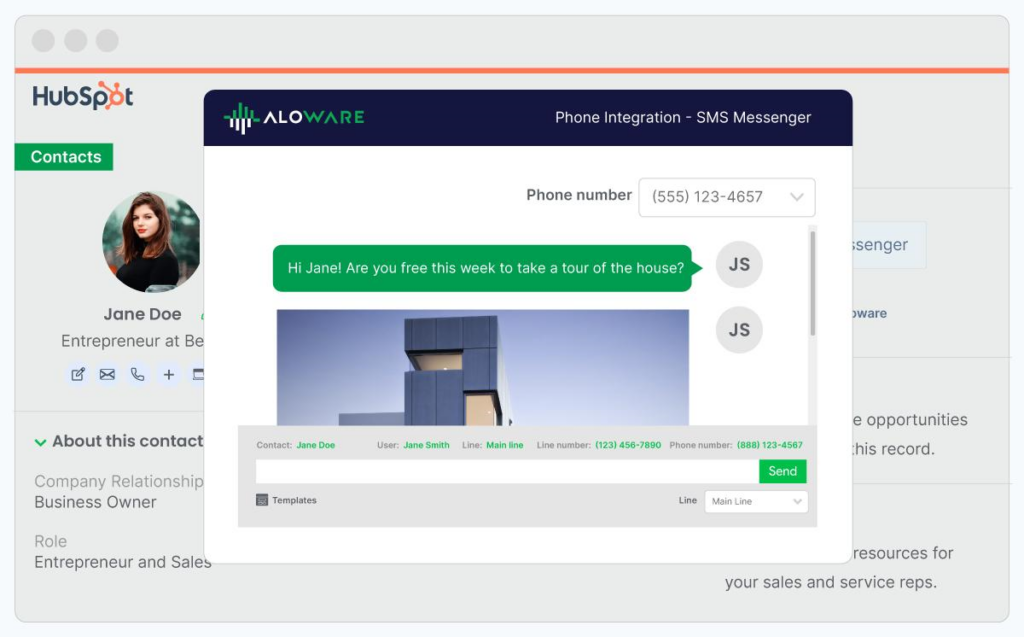
Why should businesses use text messaging services?
- To get instant message delivery. SMS has over 98% open rates.

- When looking to personalize and customize messages like customer inquiry responses.
- To save on marketing campaign costs.
- To build trust in a conversational tone with two-way SMS texting.
- To interact with customers, 48% want to communicate with a brand through text messaging.

Who should use business texting?
Any business that wants instant customer feedback or high response rates on promotions and updates should use business texting. This applies across almost all industries as long as their SMS/MMS provider is TCPA compliant.
For instance, agents in the real estate industry can boost campaigns with text+MMS. Other industries Aloware SMS texting enables business text messaging include:
- Automotive
- Recruitment
- Law firms
- Solar industry
- Finance
How many businesses are using business texting?
Almost 39% of businesses and organizations use SMS texting to communicate. Also, 34% of business employees use business texting to communicate with their customers.

What makes Aloware an amazing choice for Zoho SMS integration?
Aloware + Zoho CRM integration offers more than SMS solutions. The integration provides an omnichannel cloud phone system for Zoho SMB users. We are the most reliable Zoho SMS partner for these very reasons:
- Combining the platforms increases productivity by reducing repetitive tasks with automation.
- Aloware power dialer streamlines your sales and support calls.
- Better data management by removing manual data entries like SMS contacts with automatic syncing.
- Team collaboration for SMS campaign automation, MMS campaigns, and more.
- You get all business texting solutions with Aloware CRM integration without extra costs for third-party tools.

Aloware's cloud-based contact center solution provides powerful SMS tools for users considering Zoho SMS Integration. Here are the main features:
Sequence+
Aloware Sequence is a feature that enables Zoho users to initiate and nurture customer relationships. The solution allows them to do the following:
- Sends timely communication to the right targets automatically.
- Enrolls leads automatically with the right taggings.
- Creates triggers and actions for a smooth business flow.

With Sequence+, you can send clients automated SMS messages inside Zoho. Here are the steps to execute this action.
Step 1: Setting up your sequence
- In your Aloware admin account, navigate to the Sequence+ menu.
- Click the +New Sequence button to create a new one.
- The New Sequence wizard allows you to set up the details of your sequence.
- Once done, click the Save & Continue button.
- Click the +Add Step button to set your initial sequence action.
- Select the "Send SMS Message" sequence step type to send an automated text message to the enrolled contact.
- Set the following from the Send SMS Message option:
- Delay
- No delay - proceeding with the step without delay.
- Default Delay - assigns the time when the text message will send.
- Time of Day - it follows the contact's time zone.
- Send an SMS message before the call - this needs a customer response before calling.
- Text Message - set a templated message to send to customers from 160 to 1600 characters.
- Learn about SMS Segments in this guide.
- Use the contact owner's line - selecting the line to use as default to send a message.
- Once done, click the Add Step button.
Step 2: Enrolling contacts
In adding contacts, you can populate the list by selecting from the existing connections or using triggers to enroll contacts.

Enrolling via the Contacts tab
- Navigate to the Contacts tab and click the +Enroll Contact.
- Select the group of contacts to enroll:
- Contact Group - select from By Line or By Tag.
- Single Contact - enroll a single contact in the sequence manually.
Note:
- Enrolled contacts from another sequence are not added to this sequence.
- DNC status contact is not added to the list.
- It takes time to enroll contact groups with thousands of contacts.
- Click the +Enroll Contacts to populate the list.
- The list of contacts is populated in the Enrolled Contacts tab.
Enrolling via Trigger
- Select from the list of triggers to enroll contacts.
- Read how to enroll contacts via triggers from this guide.
Step 3: Activate your sequence
- Toggle the sequence status to activate.
- Click Yes.
- Your sequence is activated.
Broadcast
Aloware Broadcast tool allows users to send Bulk Messages and Bulk RVMs (Ringless Voicemail) to contacts for promotional and marketing purposes. With Broadcast attribution, Zoho CRM users can filter their contacts using the following steps:
- In the Contacts menu > click Filters Button.
- Under the Attribution section, select Broadcasts (You can select multiple broadcasts at the same time).
- Click Apply.
The Contacts overview will show you ALL the contacts who received the Broadcast.
How to set Broadcast Schedule
The feature is based on the account’s time zone and shows the Broadcast’s open/ close hours. Here are the steps for scheduling with Aloware Broadcast:
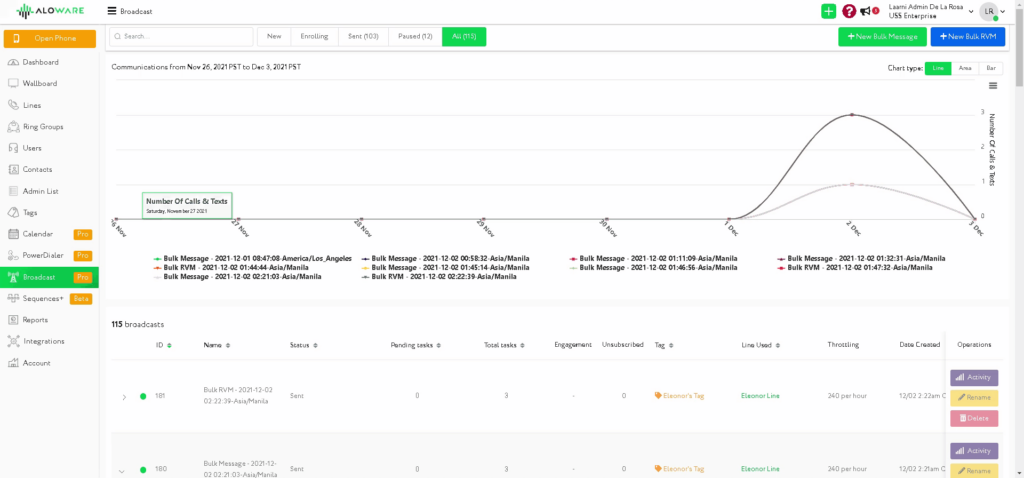
- Go to the Broadcast menu, and click the +New Bulk Message button.
- Fill in the necessary information:
- Name - Assign the broadcast's name for reporting and reference.
- From - Assign a Line to use.
- Select a group of contacts:
- By Tag
- Filter
- Integrations
- Select a time to send - Admin can restrict specific time to send messages:
- Send Now
- Pick a Time
- Throttling - Set an hourly throttle limit: of 240, 480, and 900 per hour.
- Credits - Displays the amount of credits available.
- Message Box - Compose a message to send.
- GIF/ MMS - Enable to allow sending of gifs and MMS.
- Click Send Bulk Message.
The scheduled broadcast should display on the Broadcast dashboard.
Beyond Zoho SMS integration with Aloware
Zoho SMS integration with Aloware comes with multiple cloud phone solutions for small and medium-sized businesses. These call center solutions include:
- Sales power dialer
Contact up to 500 leads daily using our sales power dialer inside your Zoho CRM. The sales dialer allows you to tag calls fast with customizable disposition codes for later follow-ups.
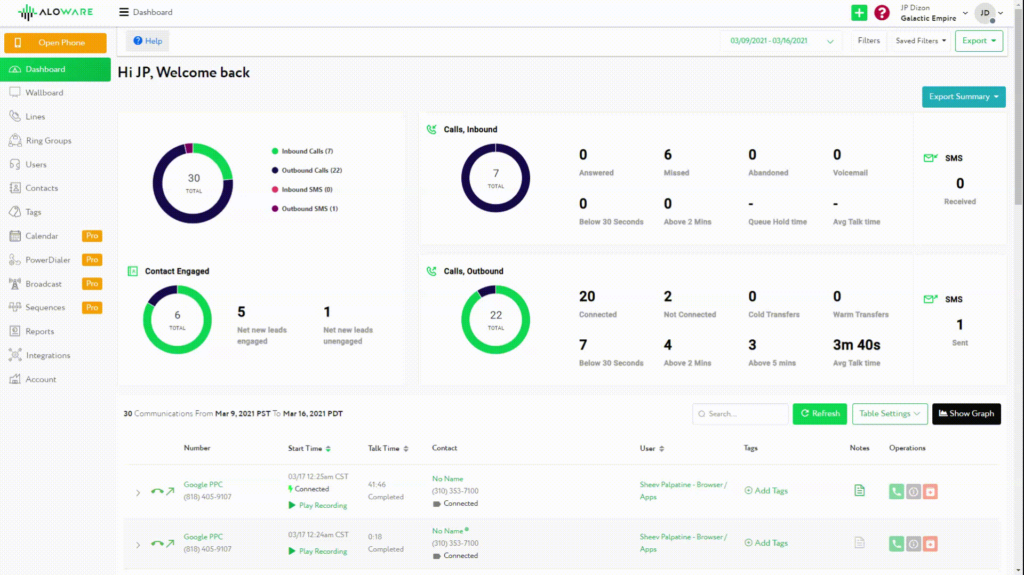
Other features powering Zoho texting include:
- Power dialer + local presence
- Call + text sequences
- Trigger outbound calls inside Zoho CRM
- CTI chrome extension
2. Instant phone numbers
Get instant access to compliant local, toll-free, and international phone numbers. With these verified phone numbers, you make calls, text messaging, MMS, and fax capabilities inside Zoho.

Also, take your business global using international numbers available across our growing list of 120+ countries. Other notable cloud phone features include:
- Number porting
- SIP intake
- AI-powered local presence
- Free porting to Aloware from every provider
3. AI voice analytics
Get real-time voice-to-text transcription using AI-powered sentiment analysis. You can learn whether the call was positive or negative, or neutral. Aloware also indicates critical parts of the agent conversation that need improvement for SDRs to provide training for their agents.

Choose Aloware for Your Zoho SMS Integration Needs
You send and receive SMS messages using Zoho CRM’s native business texting solutions. However, the text features are only one-way if you are texting internationally.
With Zoho SMS integration using Aloware, you get a suite of SMS/MMS solutions like Sequence+ and Broadcast for bulk messages. Also, using our compliant and verified international phone numbers, you can schedule two-way SMS campaigns across over 120+ countries.
Are you a Zoho CRM user and need business texting tools? Get started with us.






