Customizable Salesforce call and SMS logs
Salesforce users can now customize the integration's call and SMS logs to focus on priority information. Just find the Activity Settings tab under your Integration Settings to see all customizable fields. Here you can easily uncheck default call and SMS log settings like outcomes, senders, recipients, transcripts, and voicemails to remove them from your in-app display. This helps you review key call and SMS details faster in Salesforce without the distraction of details you want to deprioritize.
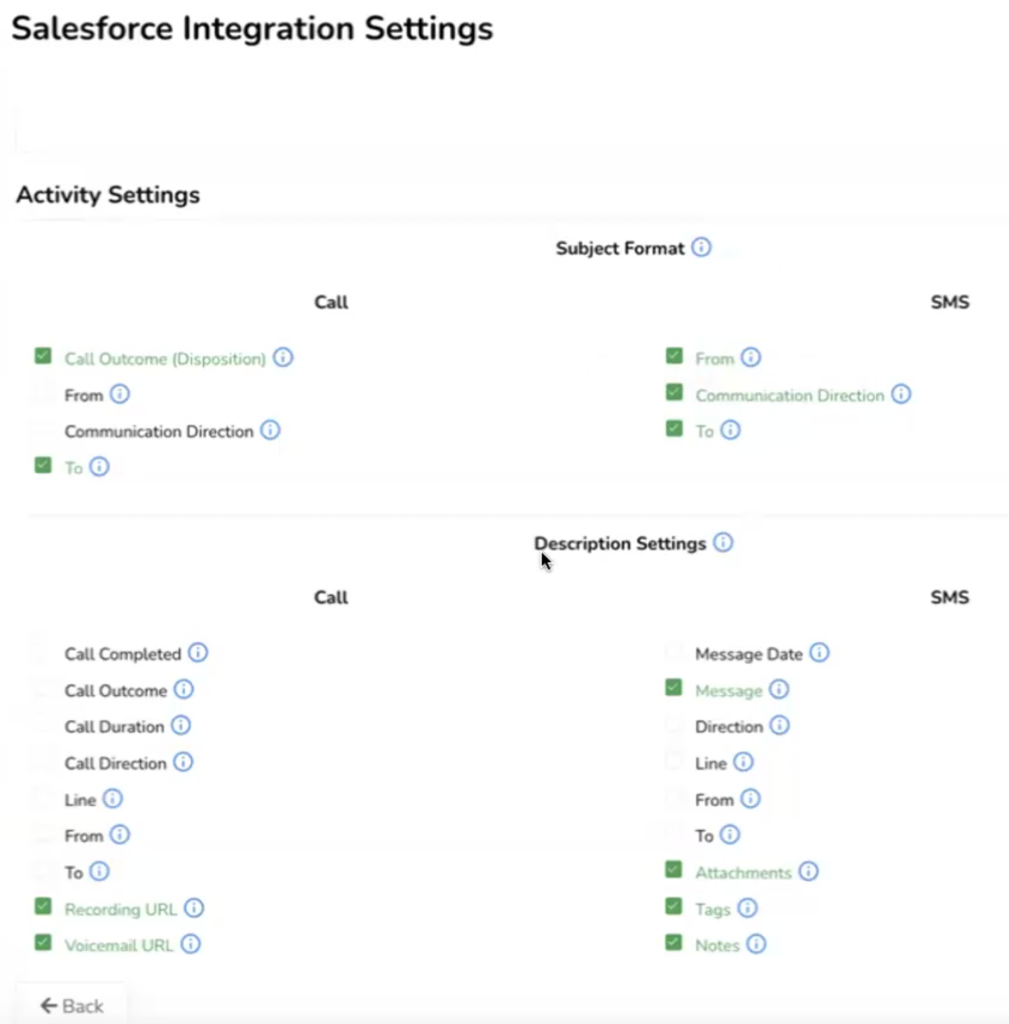
Edit and regenerate AI call summaries
AloAi Voice Analytics serves up comprehensive conversation summaries after every customer call—and now you can adjust them as needed. Simply click the pencil icon above each summary to make edits for clarity and conciseness. Or you can click the nearby stars icon to make the AI generate a new summary version (or restore it to its original, pre-edited version.) This helps you optimize auto-generated call summaries and refresh them to include any recently added, custom tracking options.
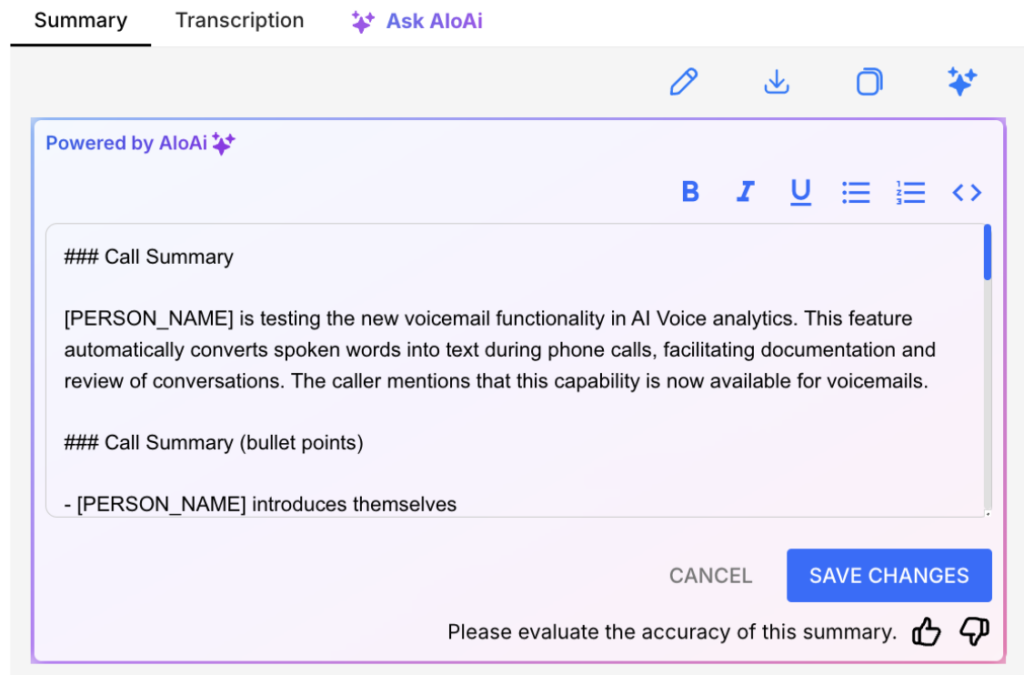
AloAi Conversation Insights for voicemails
Ever wish you could read customer voicemail summaries instead of listening to long recordings? Now you can quickly catch up on voicemail content with the same level of detail you already know and love using call summaries. Our AloAi Conversation Insights work with voicemails and inbound calls to break them down into clear, actionable takeaways—so you get the bottom line fast without reviewing recordings.
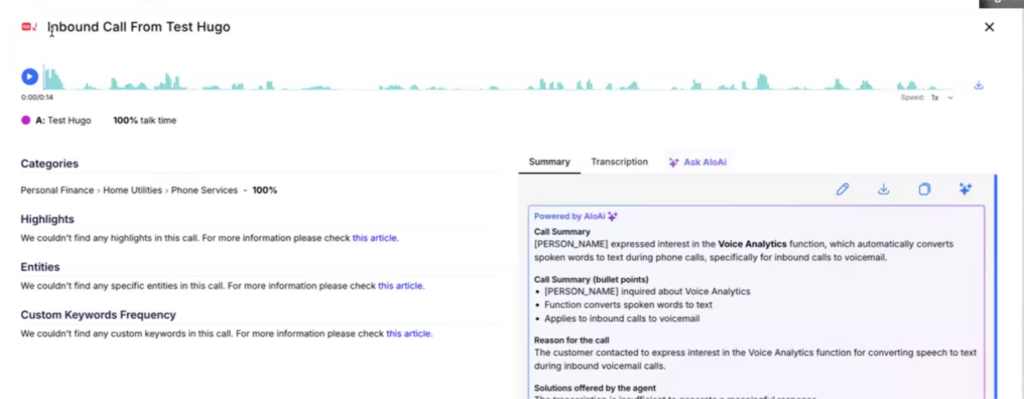
Enhanced AloAi Voice Analytics dashboard filters
Tracking team performance at a glance just got even easier with our improved, AloAi Voice Analytics dashboard filters! Our robust dashboard already lets you see trends in customer/agent sentiments, talk time ratios, and key topics across your entire company’s calls—but now you can combine filters to surface the exact insights you need.
Simply set your desired filter combination under the Filters tab —like agent sentiment, contact sentiment, and selected key words—-and apply them collectively to your dashboard view. This only shows you call data that fits all of those combined categories, so you can easily search and identify patterns of interest. After that, you can swiftly correct any issues you find in related transcripts.
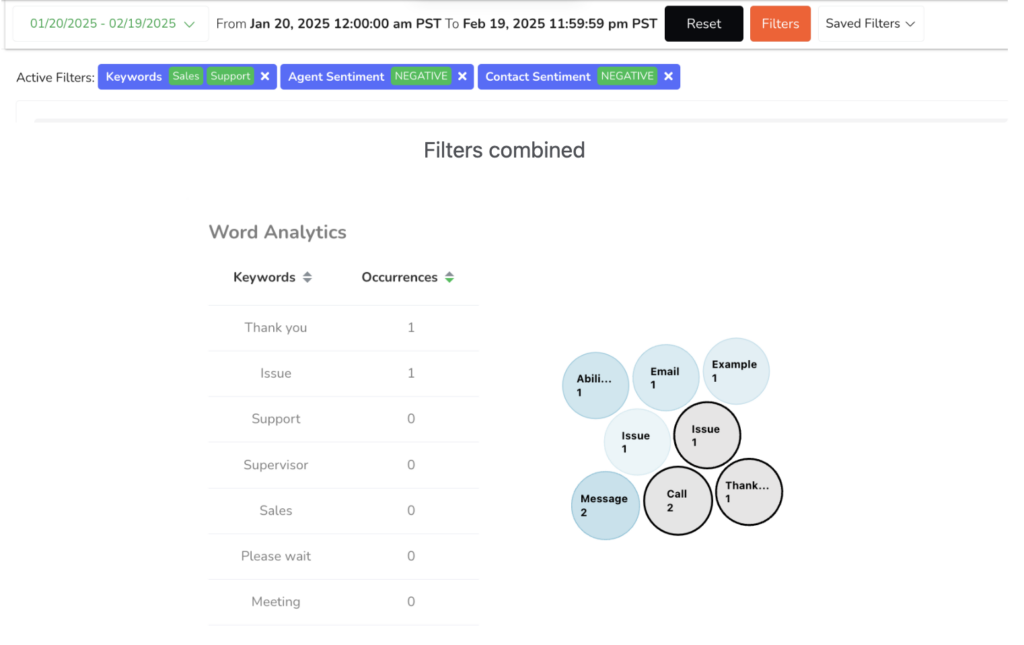
Easier AloAi agent management
Easily manage multiple AI agents in your organization with our improved dashboard! See the number of agents owned by your team, their direction (outbound or inbound), their AI model used, and more from one convenient view. Plus you can search and filter your agent dashboard to limit your view to desired agents.

Smart outbound AloAi agent invocation
When you launch your outbound AIoAi agent on a single contact, it leverages the line last used to communicate with that contact. This helps your agent seamlessly continue your team’s existing conversations with leads. If a contact is entirely new, your agent will simply operate on the default outbound line you designated for it during setup.
Similarly, if you launch your agent on multiple contacts at once, it will use the same default outbound line. This eliminates the need to use sequences when deploying agents and streamlines the process. Say hello to smoother outbound agent launches—and faster lead engagement!
(Note: A default outbound line cannot be assigned to multiple agents, nor can it be used as an inbound line.)

Simplified AloAi inbound agent line assignments
Our AI agent improvements also extend to inbound agents—now when you route incoming calls to your AloAi agent, you can attach your agent to a specific line. Just visit Routing and IVR under your Settings tab and select your preferred line assignment. This ensures your AI agent handles all inbound calls from the proper line—so you can expedite customer service.
(Note: Lines already assigned to inbound agents cannot be set as default outbound lines.)
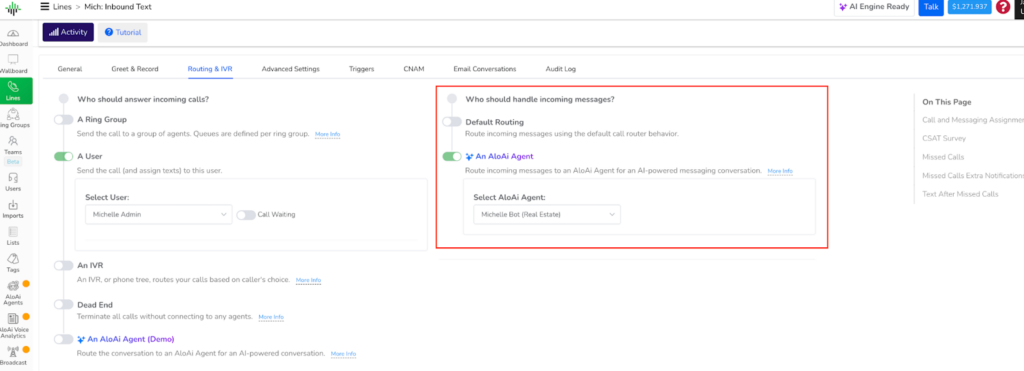
Forced redial options in Power Dialer
Need to make sure your sales reps are persistent? Now you can build that attribute into your process, thanks to our new forced redial feature. Admins can select the number of times the Power Dialer will redial contacts after its first attempt (up to 10.) They can also elect to skip mandatory rep warmups in redials, since those calls are happening in succession.
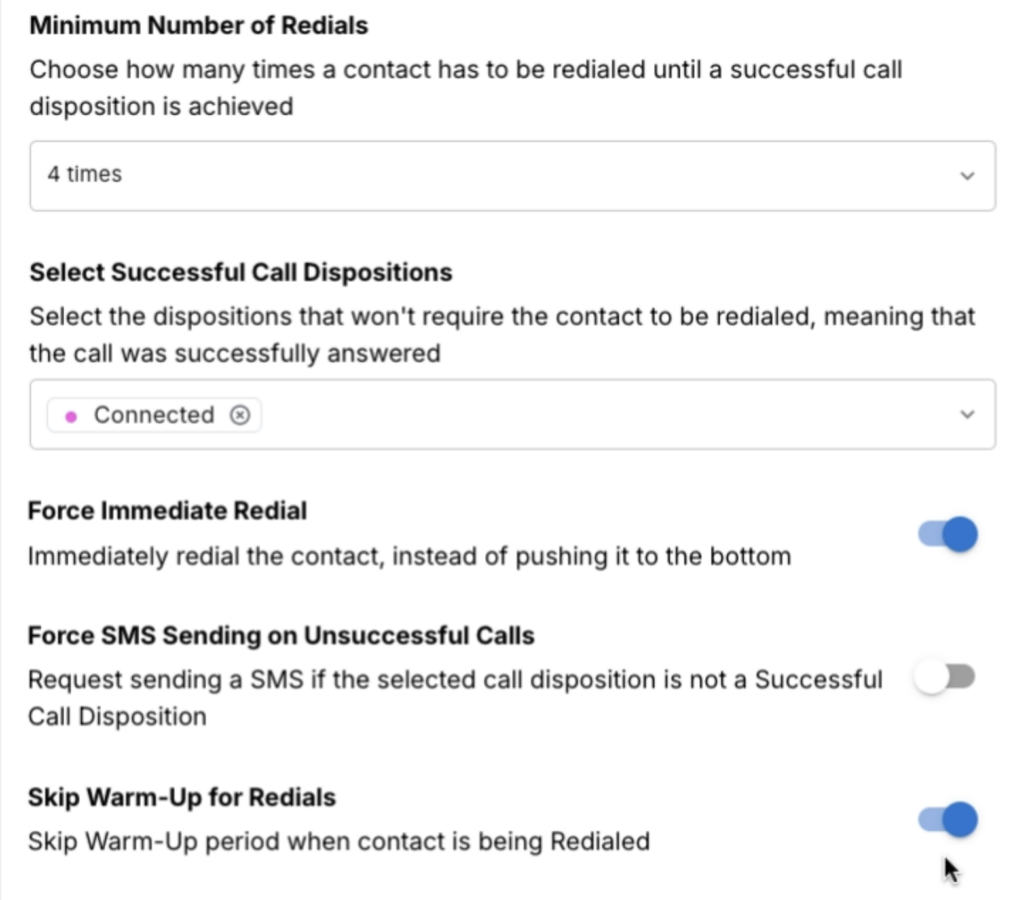
Enhanced communication logs
Catching up on your team’s communications has never been more convenient with our enhanced communication logs interface! Now you can view a message body preview for each entry and quickly filter your display by communication type—just find the Channels menu and choose among Calls, Messages, and Voicemails. You can also create new Company filters or Personal filters to easily separate dashboard communications (admins can add both types while reps are limited to the latter.)
