In the bustling world of contact centers, efficiency is of paramount importance. And the way you organize, categorize, and manage your contacts plays a pivotal role. Enter Aloware's tagging feature, a tool designed to enhance your user experience. In this blog, we'll uncover the nuances of this feature and showcase its immense value to in-trial users and beyond.
Introduction to Tags in Aloware
Before we proceed, let’s quickly understand what tags are. In the context of a contact center, tags are labels or keywords that you assign to contacts or communication logs. These tags help categorize and streamline your database, making it easier to find, filter, and manage contacts.
Setting up Tags in Aloware
- Accessing Tags: Once logged into Aloware, head to the admin interface. On the left, you'll spot the 'tags' option. This section gives you an overview of all tags present in your account.
- Creating New Tags: Click on 'add tag' on the top right. Here, you can name your tag, categorize it (based on contact or communication), provide a description, and even assign a color code to it for visual differentiation.
- Viewing Existing Tags: The tags menu lays out all the details – from tag creation dates to the number of contacts associated with each tag.
Applying Tags to Contacts or Communication
- Via the Dashboard: Navigate to your communication logs, where all activity logs reside. Choose a particular log, and on the top, you'll find the option to add or modify tags.
- Via Aloware Talk: In the Aloware Talk interface, open your contact database. Choose a contact and navigate to the right of the screen. Here, you can modify tags as needed.
- Using Aloware Apps: Whether you're on the move or prefer a desktop view, Aloware's mobile and desktop apps let you modify tags seamlessly.
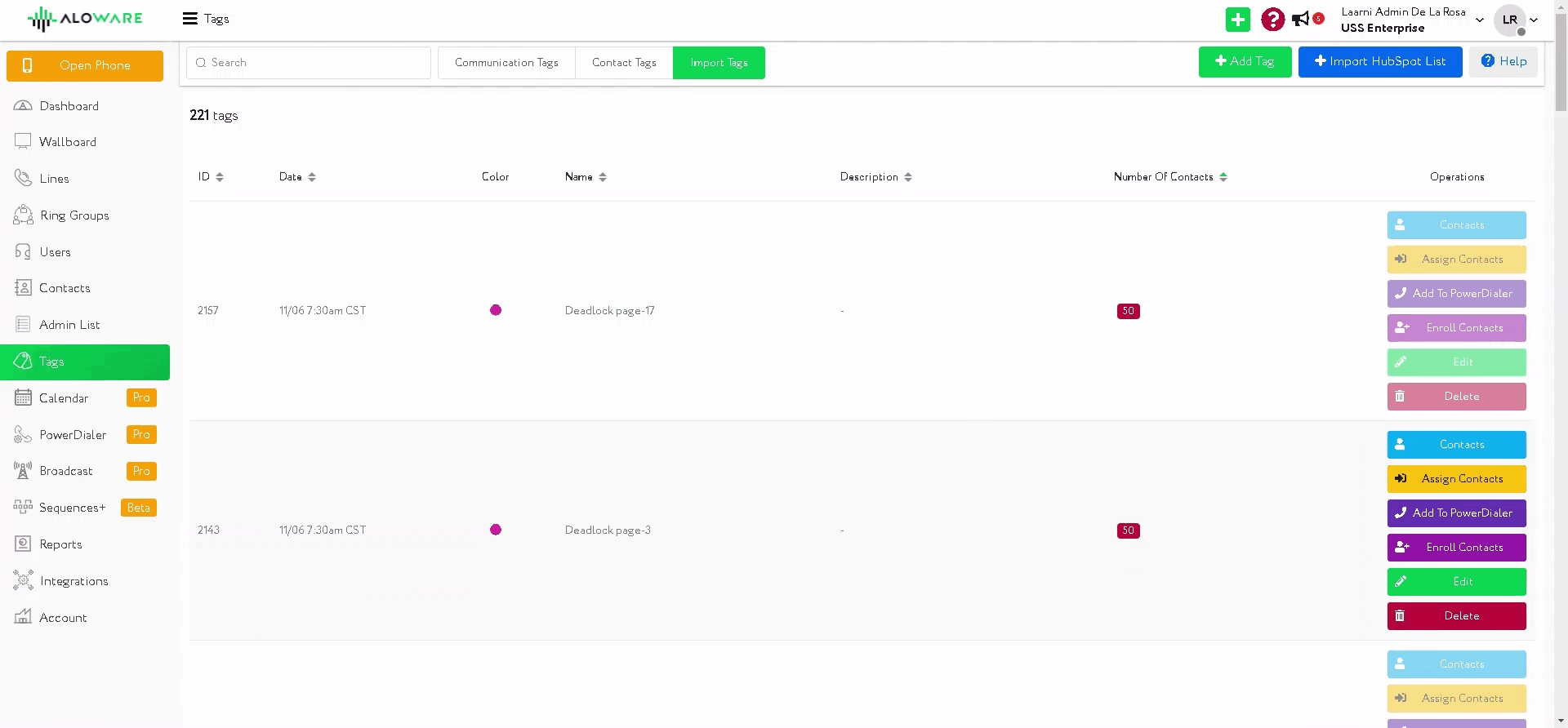
Leveraging Tags for Efficiency
You might wonder, what’s the actual value of these tags? Let’s delve into it.
- Filtering Contacts: Imagine sifting through 50,000 contacts to find a specific subset. Daunting, isn’t it? With tags, it’s a breeze. Click on 'filters', add a filter, search for the 'tag' option, and choose the desired tag from the dropdown. This narrows down your contacts based on the specific tag, optimizing your workflow immensely.
- Segmenting for Campaigns: Imagine launching a marketing campaign tailored to a particular audience. Tags allow you to group contacts based on purchasing behavior, demographics, or even how they've interacted with previous campaigns. This granularity ensures that your campaigns are laser-focused and yield better results.
- Improving Response Times: In the fast-paced world of contact centers, response time is key. By tagging contacts based on urgency or inquiry type (e.g., 'urgent', 'feedback', 'complaint'), your team can prioritize and address communications more efficiently.
- Enhancing Team Collaboration: Tags can serve as a communication tool within your team. For instance, tagging a contact with 'follow-up required' or 'escalate to manager' ensures that the right team members take the necessary actions without delay.
In Conclusion
Efficiency in a contact center is not merely about speed; it's about how intelligently and effectively you can manage and communicate with your contacts. Tags, as simple as they might seem, are powerful tools that, when leveraged correctly, can make a monumental difference in your contact center operations. By incorporating these strategies into your workflow, you can ensure that your contact center not only operates smoothly but also delivers an unmatched customer experience.