Efficiency is key when managing a contact center. One way to achieve this is by ensuring that all calls are routed to the right teams or agents. Enter Aloware's ring groups - a feature designed to customize team structures for optimal call and message assignment. Let's dive deeper into understanding this feature and how you can make the most of it.
What are Ring Groups?
Ring Groups in Aloware allow you to modify teams based on skill, purpose, or assignment. This ensures that calls and messages are routed and assigned accurately, optimizing the response time and ensuring the caller connects with the most suited agent or department.
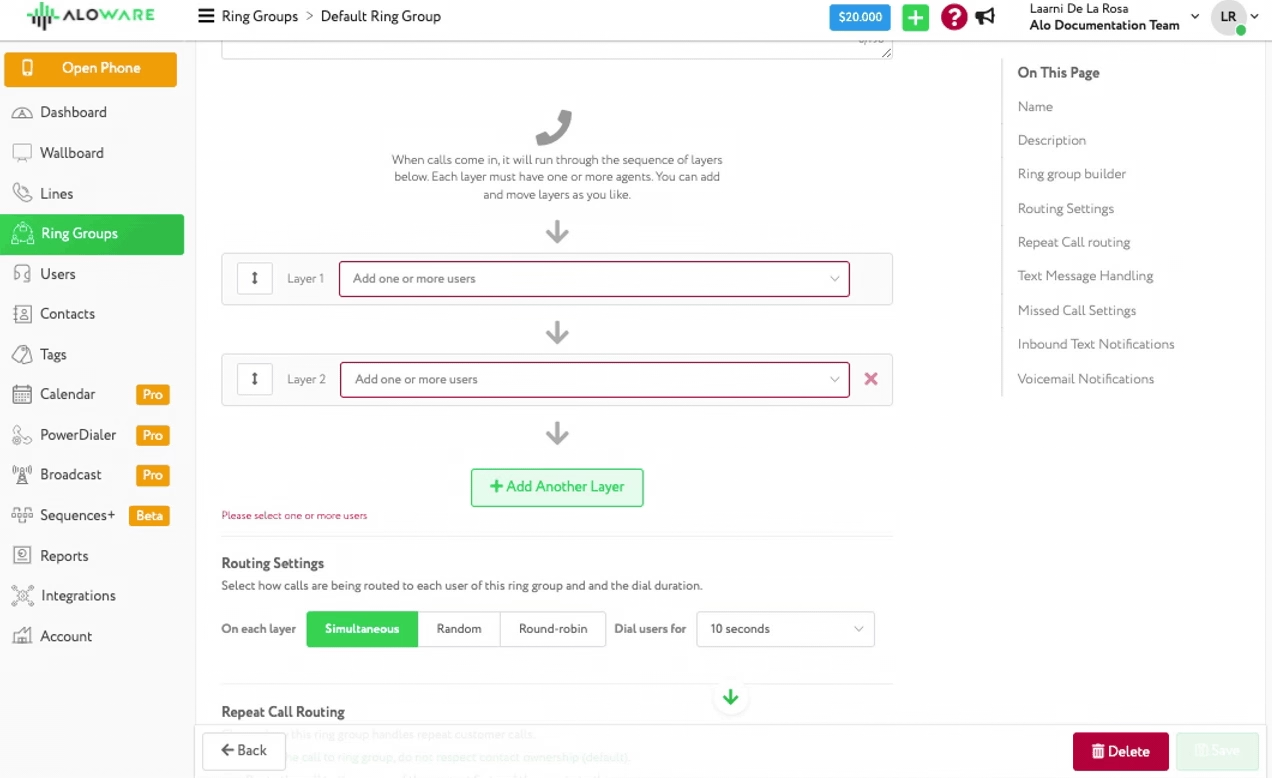
The Advantages of Using Ring Groups
- Customized Call Distribution: Designate calls to specific teams or agents based on their skills or the purpose of the call. This ensures a higher quality of response and improves overall customer satisfaction.
- Dynamic Lead Assignment: Efficiently assign potential leads to the right agents or departments, ensuring timely and appropriate response.
- Layered Prioritization: With ring groups, you can set up layers to determine which agents or departments get calls first, ensuring that critical calls are always addressed promptly.
Implementing Ring Groups in Aloware
- Navigate to Ring Groups: On your dashboard, head over to the 'Ring Groups' tab. This section will provide an overview of your existing groups, the members in each, and the associated lines.
- Creation Process: Click 'Add Ring Group' at the upper part of the screen. Name your group and add the desired users based on your preference for the group's purpose.
- Routing Configuration: Determine how you wish to route repeat calls. Options include directing them to a ring group, giving priority to a contact's designated owner, or a hybrid approach.
- Assigning Lines: Link your ring group to specific phone lines. Go to 'Lines', then 'Settings' > 'Routing and IVR'. Here, you can direct incoming calls to the ring group rather than individual users.
- Final Checks: To ensure everything is set up correctly, review the settings of your ring group. Confirm that all selected users are included and the desired lines are linked.
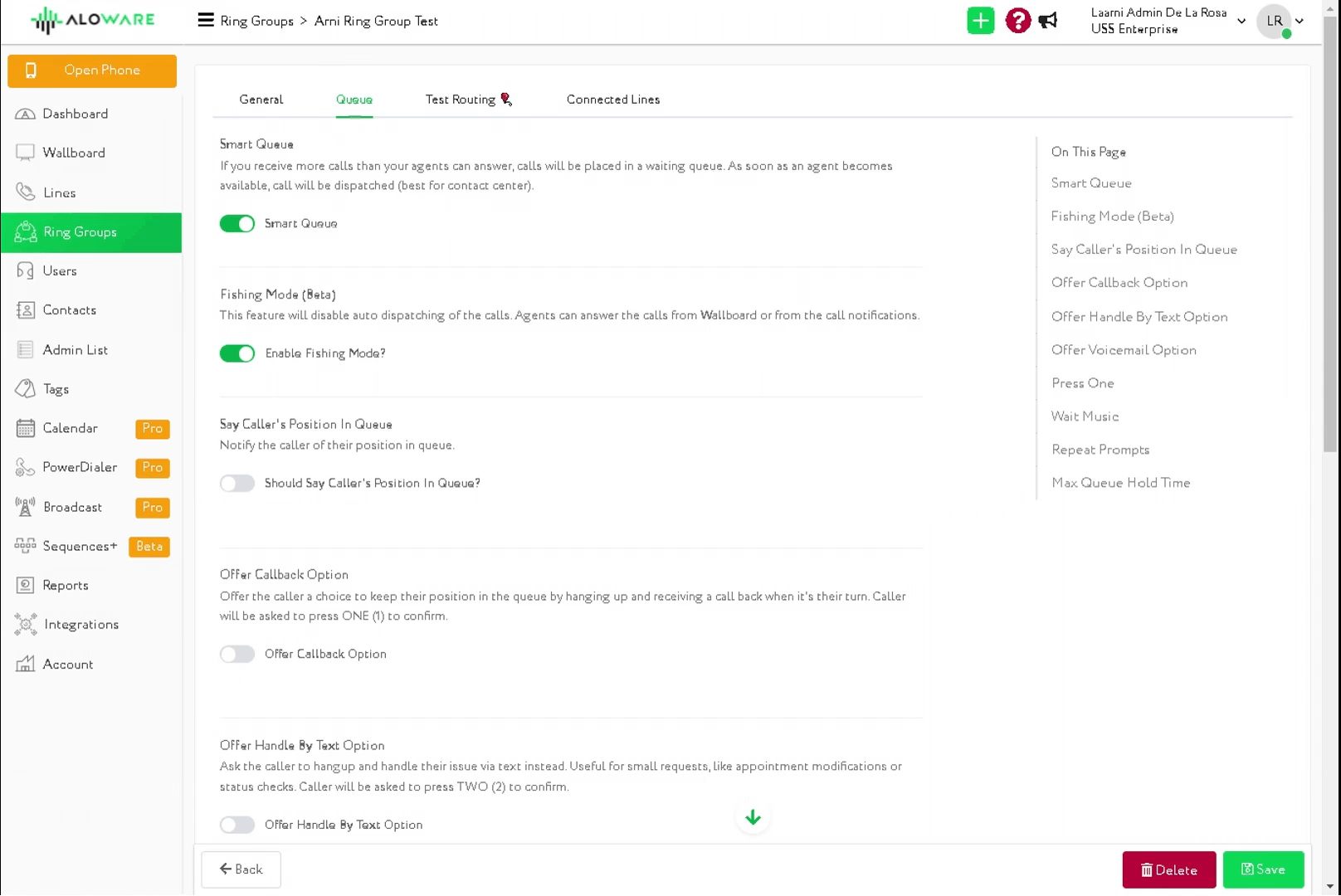
Conclusion
Aloware's Ring Groups offer a streamlined approach to managing calls and messages in a contact center. By grouping agents based on skills, purpose, or specific assignments, you can ensure every call is handled efficiently. If you encounter any challenges or need more insights, reach out to Aloware's support at support@aloware.com. Elevate your contact center operations today!