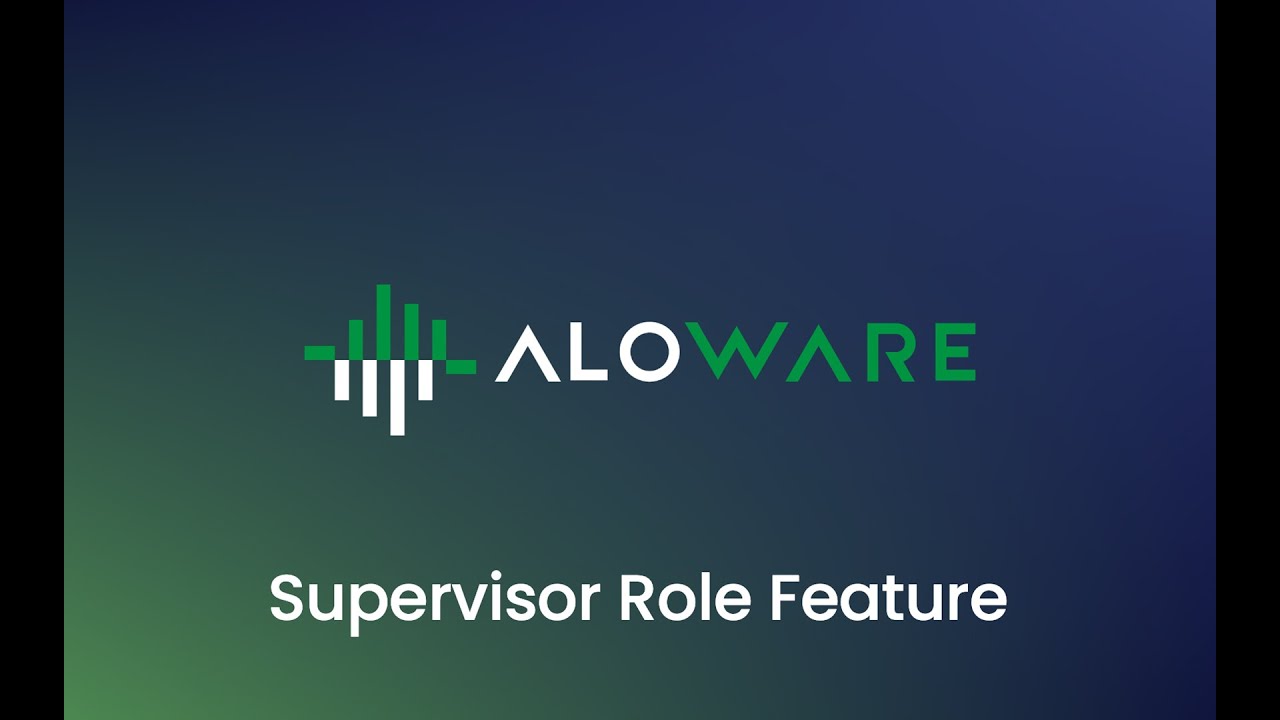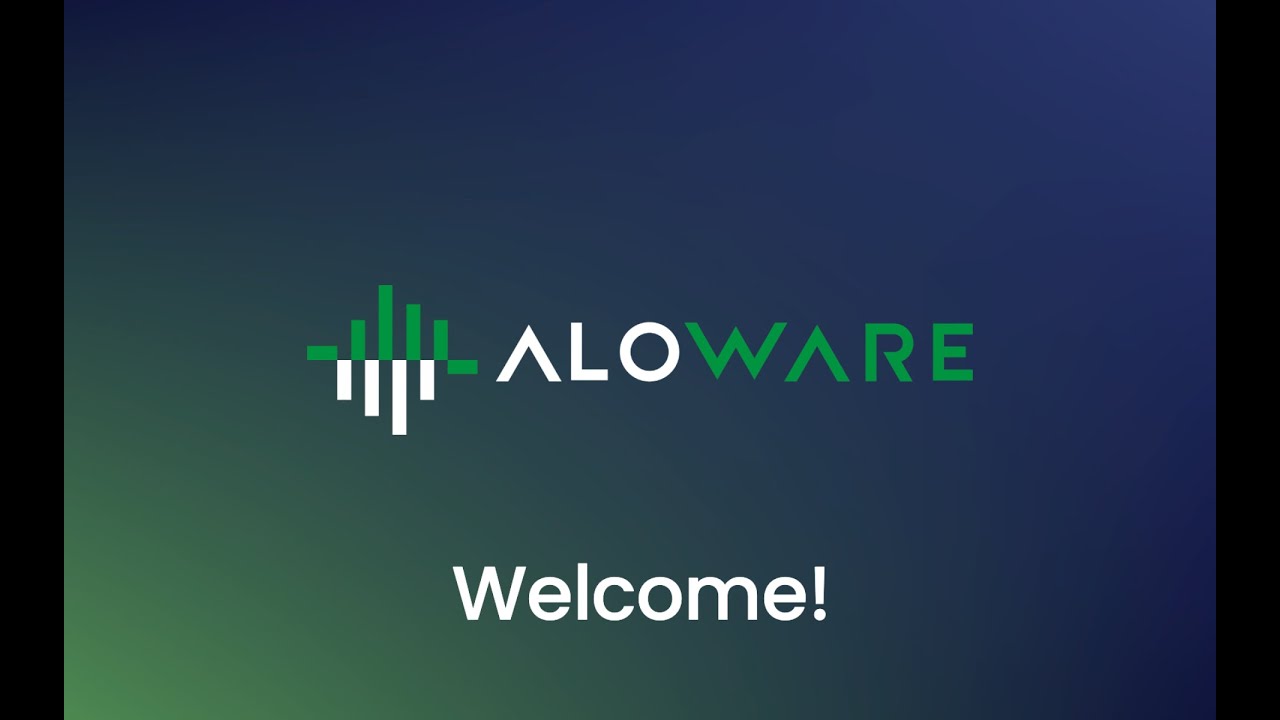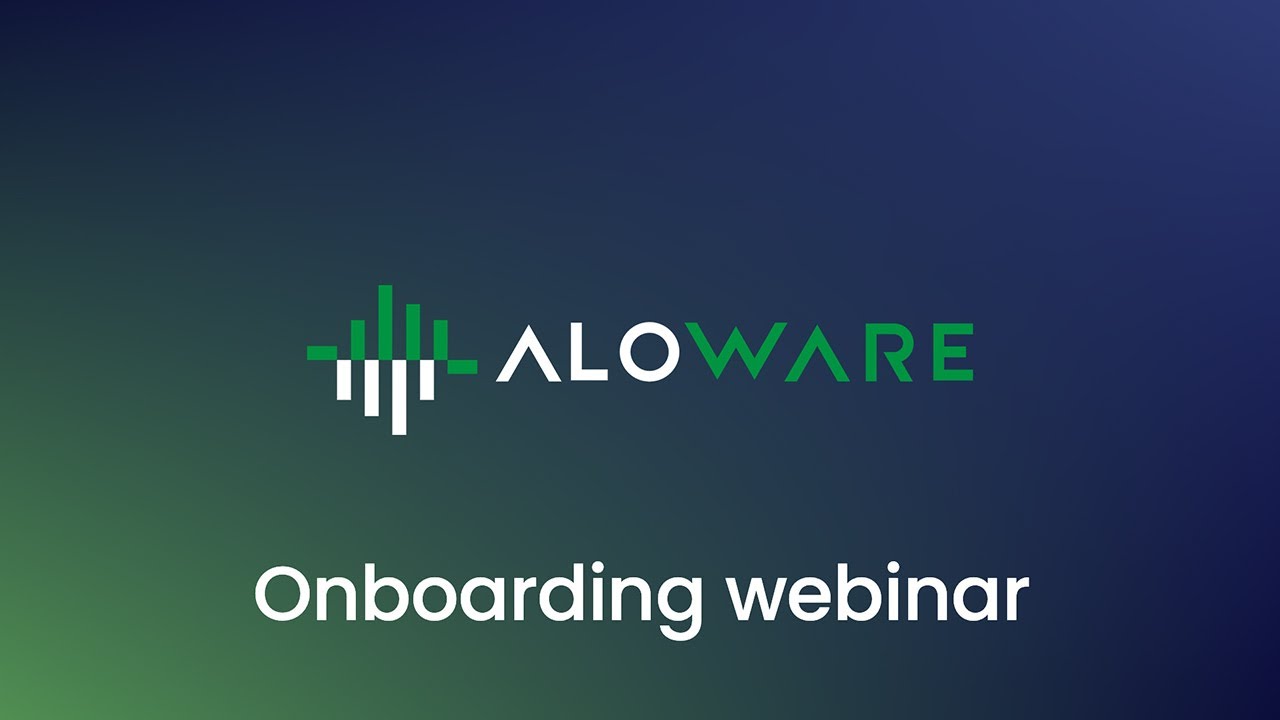Navigating the intricacies of contact center software can seem daunting, especially when onboarding team members to the platform. However, Aloware makes this process streamlined and user-friendly. If you’re looking to expand your team’s access to your contact center, follow this guide to ensure a smooth setup.
Step 1: Dive into the User’s Tab
Once you’ve familiarized yourself with the account settings and integrations, head straight to the ‘Users’ tab. This is the central hub where you can manage and add new users, ensuring your team has the right access at the right time.
Step 2: Click ‘Add Users’
Upon entering the ‘Users’ tab, you’ll notice an ‘Add Users’ option. Clicking on this is your gateway to bringing in new team members.
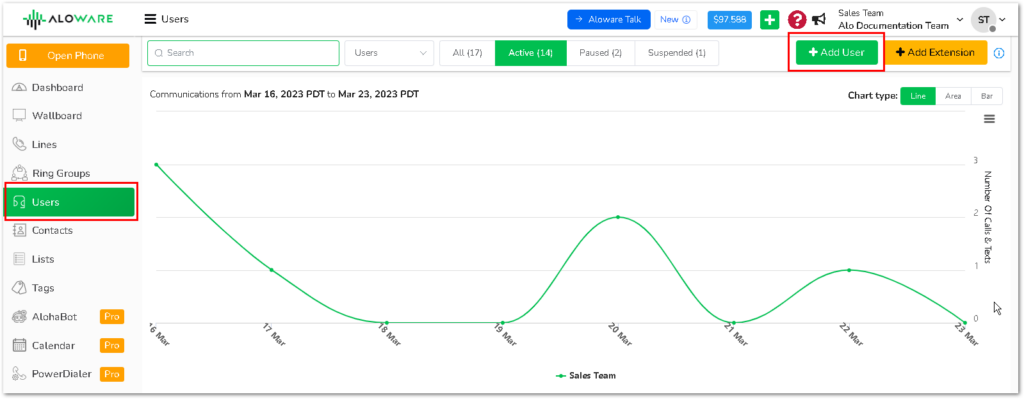
Step 3: Fill in the Details
For a seamless addition, you’ll need a few essential details of the person you’re adding:
- First Name: To personalize the experience and ensure clarity in user management.
- Last Name: Again, for clarity and efficient management.
- Email Address: This is crucial as it serves as the communication channel for the invitation. Ensure that the email address is correct to avoid any hiccups in the process.
Step 4: Assign Permissions
Aloware is built keeping in mind the various roles within a contact center. As such, you can assign specific permissions to each user based on their role:
- Admin Permissions: This grants full access to the tool, allowing the user to modify settings, manage integrations, and essentially have control over the platform.
- Agent Permissions: Perfect for those handling communications. This gives access to the agent view, a tailored dashboard where all communication processes will occur.
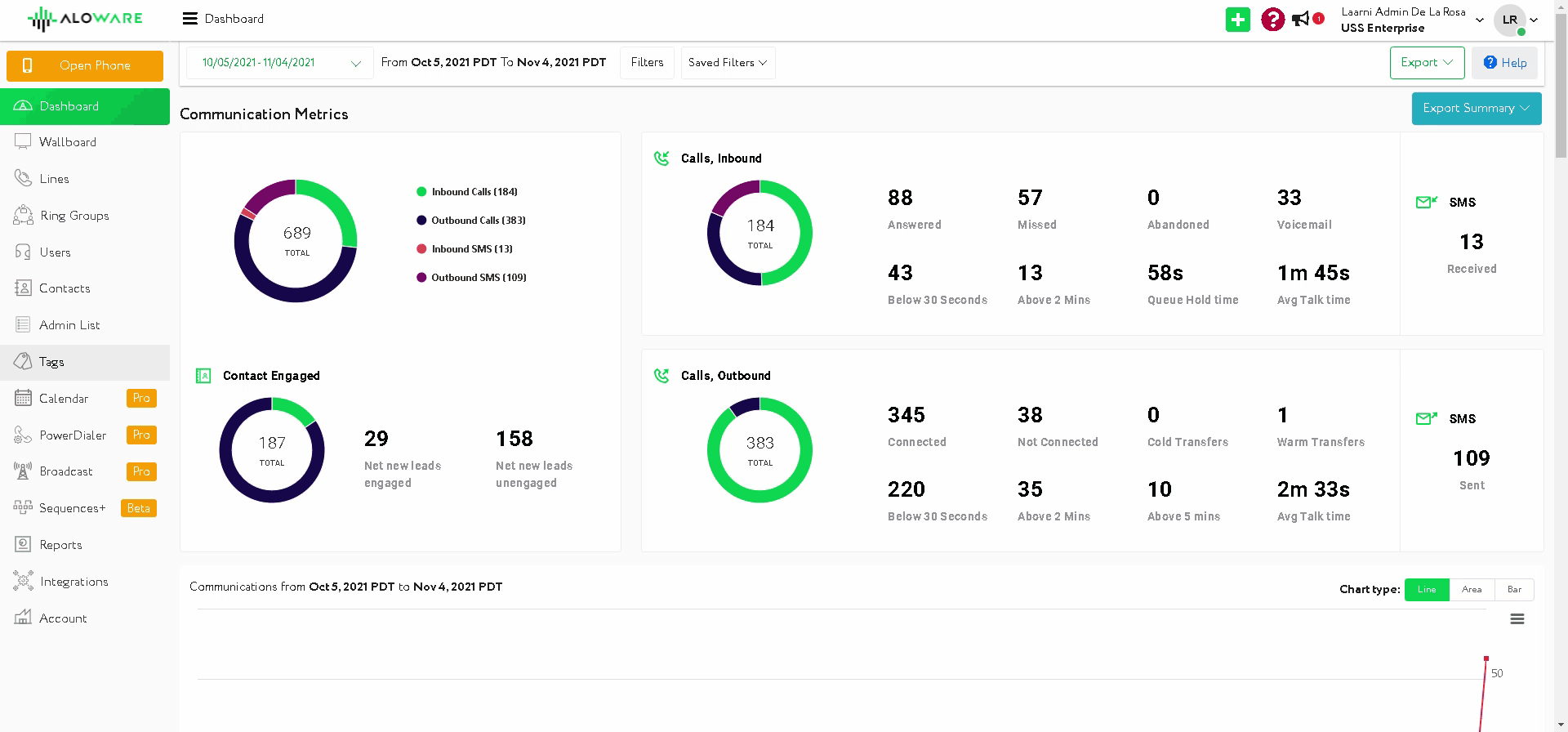
Step 5: Send Out the Invitation
Once all details are filled in and permissions assigned, click ‘Add’. The user will receive an invitation via email. Once they accept, they’ll be seamlessly integrated into your contact center, ready to collaborate and contribute.
In Conclusion: Setting up users in Aloware’s contact center software is a breeze. It’s designed to be intuitive, ensuring that expanding your team’s capabilities is straightforward and efficient. So, go ahead, add your users, and elevate your contact center operations to new heights.