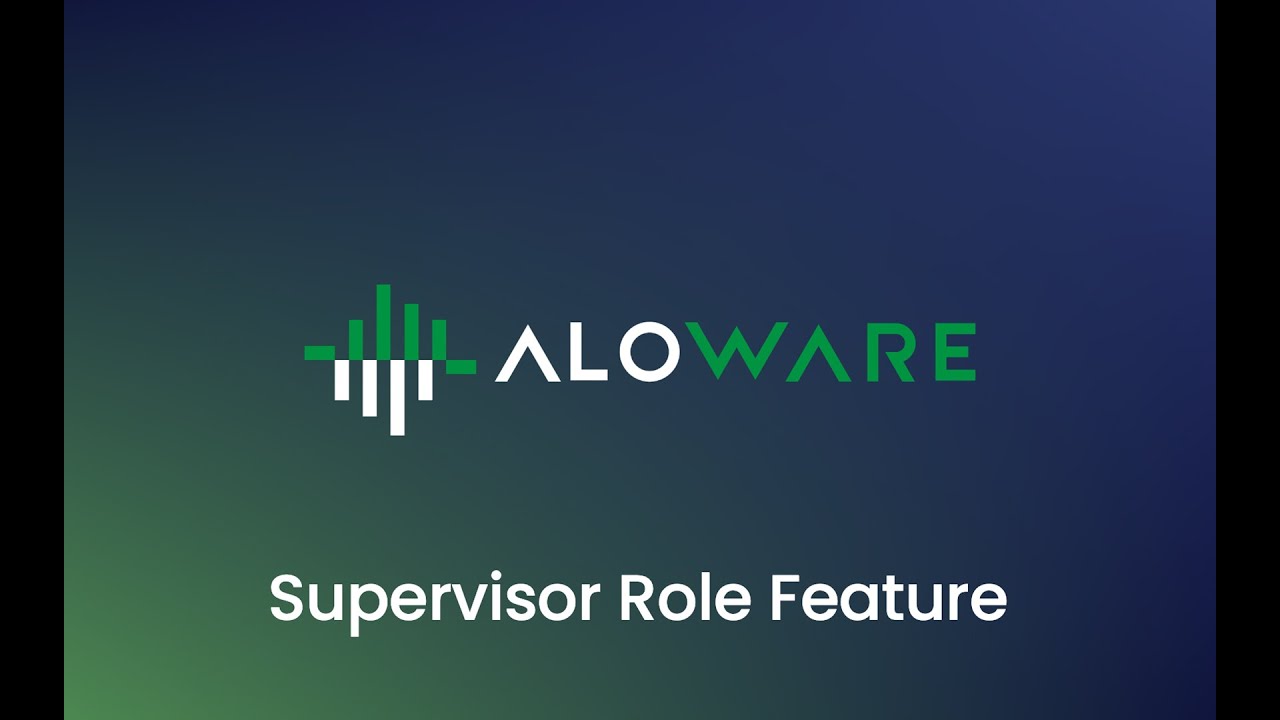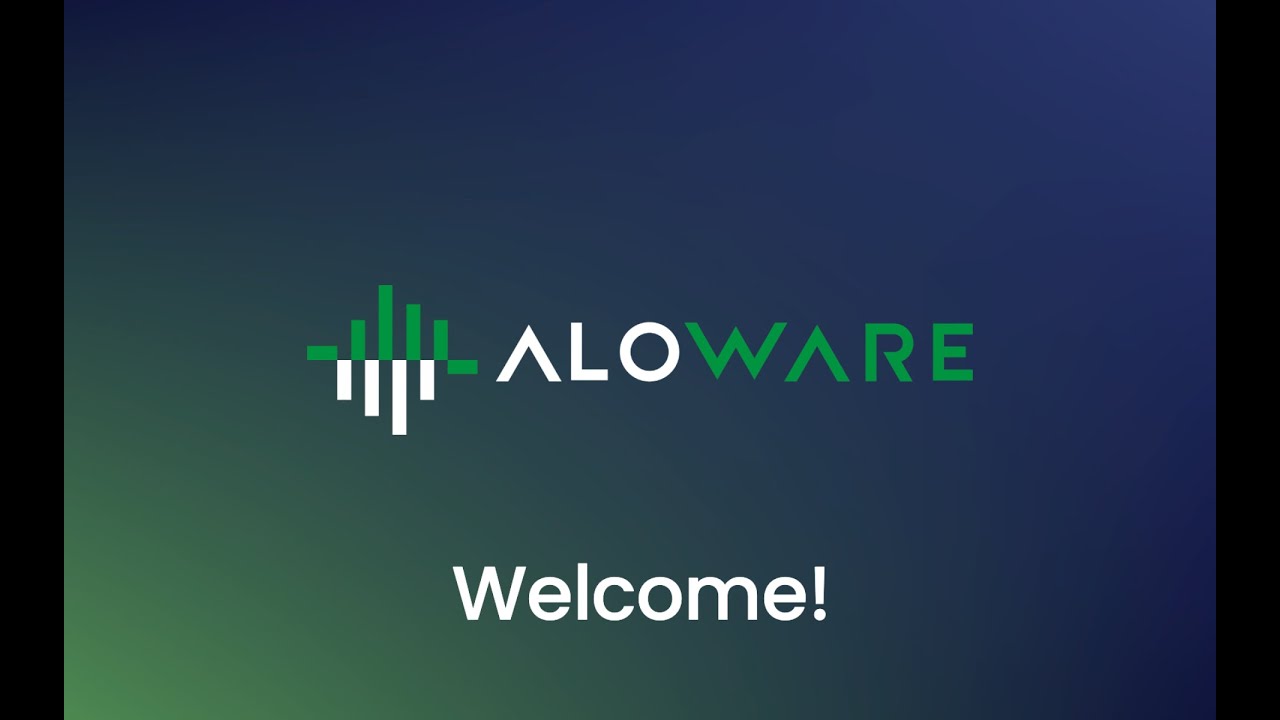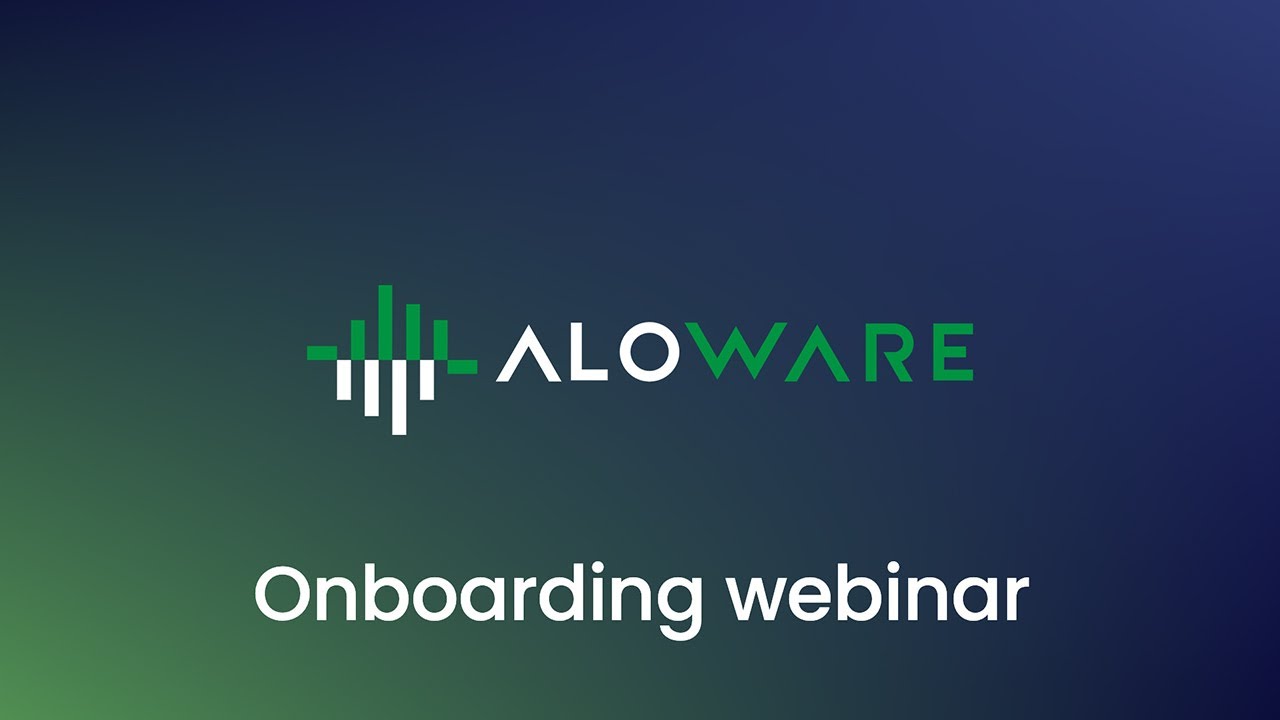Setting up a contact center involves multiple steps, from choosing the right platform to training your agents. One critical step in the process is setting up dedicated lines (or phone numbers) for your agents. With the growth in remote work and businesses shifting to more digital platforms, having a reliable and organized system is paramount. Aloware understands this need and provides an intuitive way to add lines to your contact center account.
Why is Adding Lines Essential for Your Contact Center?
When you establish a contact center, especially for businesses that deal with a significant volume of calls, dedicated lines ensure a seamless flow of communication. Here’s why this step is crucial:
- Personalized Experience: Each agent can have a dedicated line, making it easier for clients to reach out to specific agents they’ve interacted with previously.
- Organized Communication: Instead of jumbling all calls into one central number, dedicated lines help categorize calls based on the agent or department. This organization ensures faster resolution times and enhances customer satisfaction.
- Ease of Tracking and Reporting: With distinct lines, it becomes easier to track performance metrics for specific agents or departments.
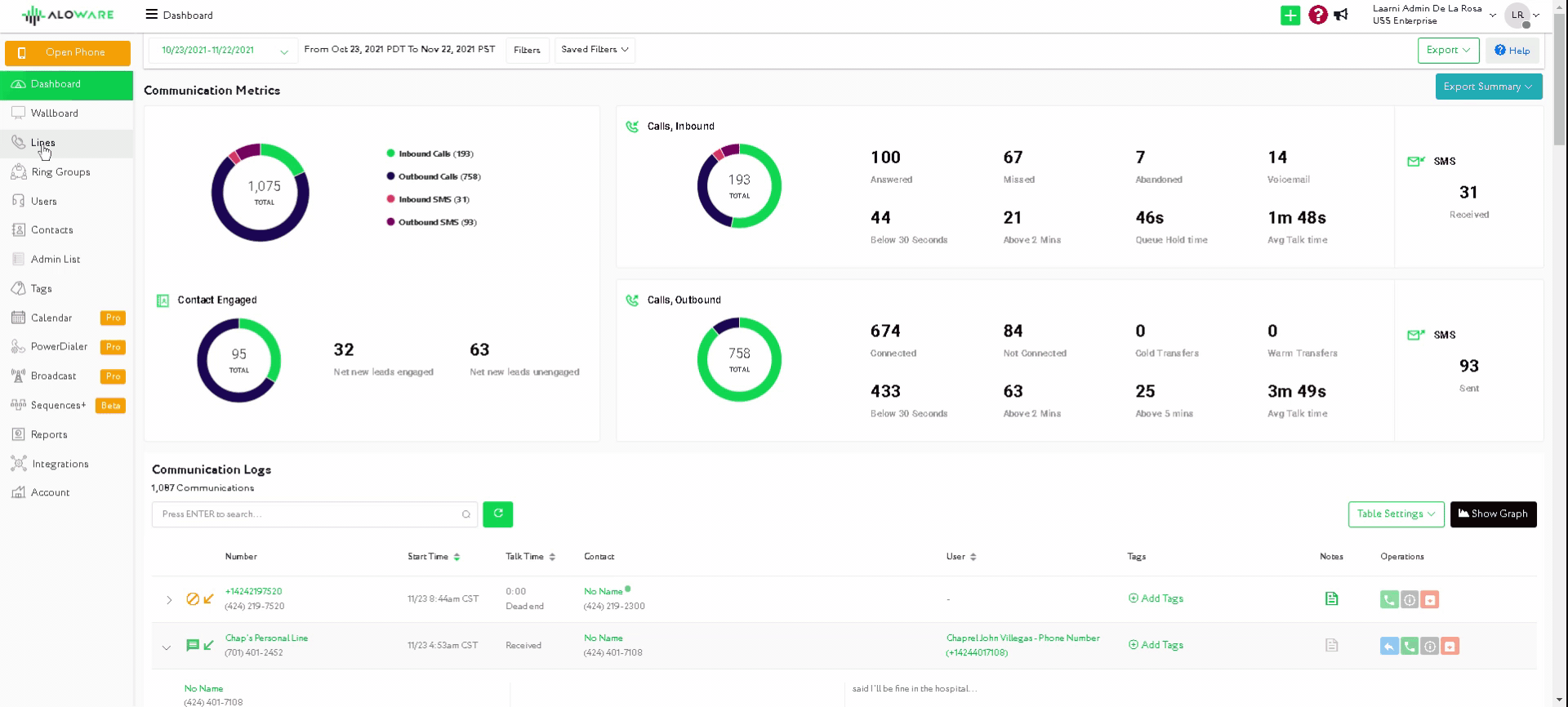
Setting Up Lines with Aloware: A Step-by-Step Guide
Adding lines in Aloware is a straightforward process. Here’s how you can do it:
- Navigate to the Lines section of your Aloware dashboard.
- Click on ‘Add Line’.
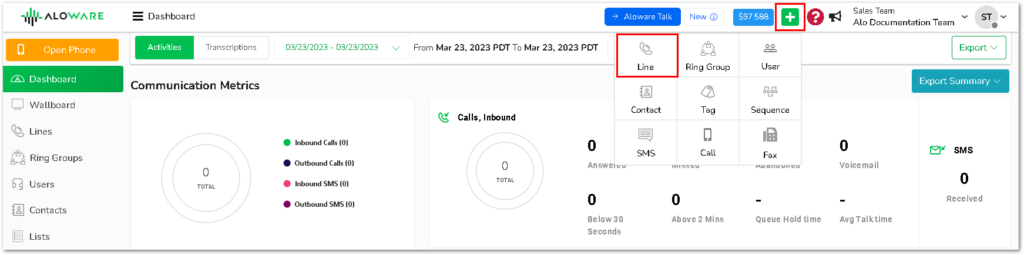
3. Start by naming your line. This could be based on the agent’s name or department for easy identification.
4. Link this line to a user or multiple users if required.
5. Select the desired phone number. Aloware offers the flexibility to choose a number based on country and area code preferences. Whether you’re targeting a specific geographic area or want a generic number, Aloware has got you covered.
Additionally, Aloware introduces the Local presence feature which allows you to display a local area code when making outbound calls, thus increasing the chances of your calls being answered. It’s an excellent way to boost pickup rates. Please note that this fantastic feature comes with additional fees. For those interested in purchasing the local presence option, please reach out to support@aloware.com.
6. Once you’ve chosen the phone number, click on ‘Activate Line’.
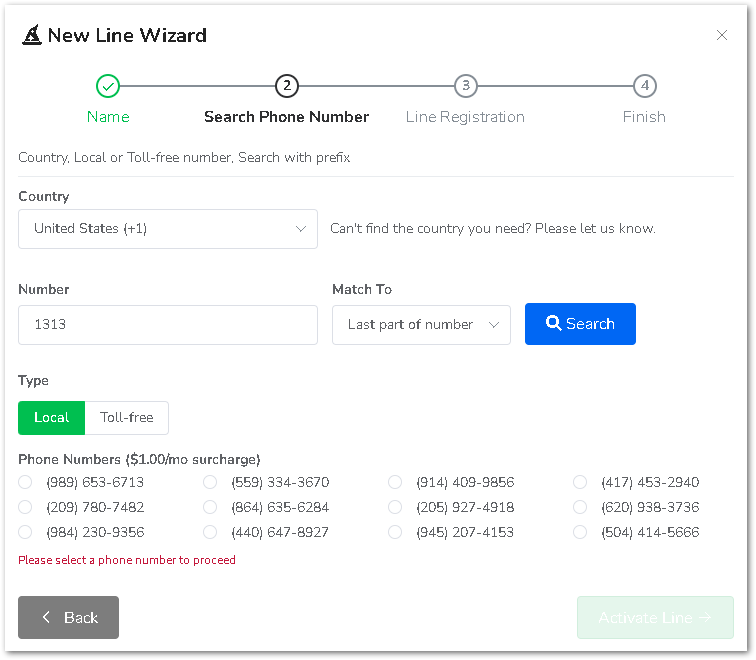
And voila! Your line is set up and ready for use. It’s as simple as that.
Wrapping Up
In today’s fast-paced digital world, ensuring efficient communication channels is paramount. By setting up dedicated lines in your Aloware contact center account, you’re taking a significant step towards enhancing customer experience, improving agent productivity, and ensuring efficient communication flow.
Remember, the more streamlined and organized your communication channels, the better your customer service. And with tools like Aloware making the process smooth and hassle-free, setting up your contact center for success has never been easier.