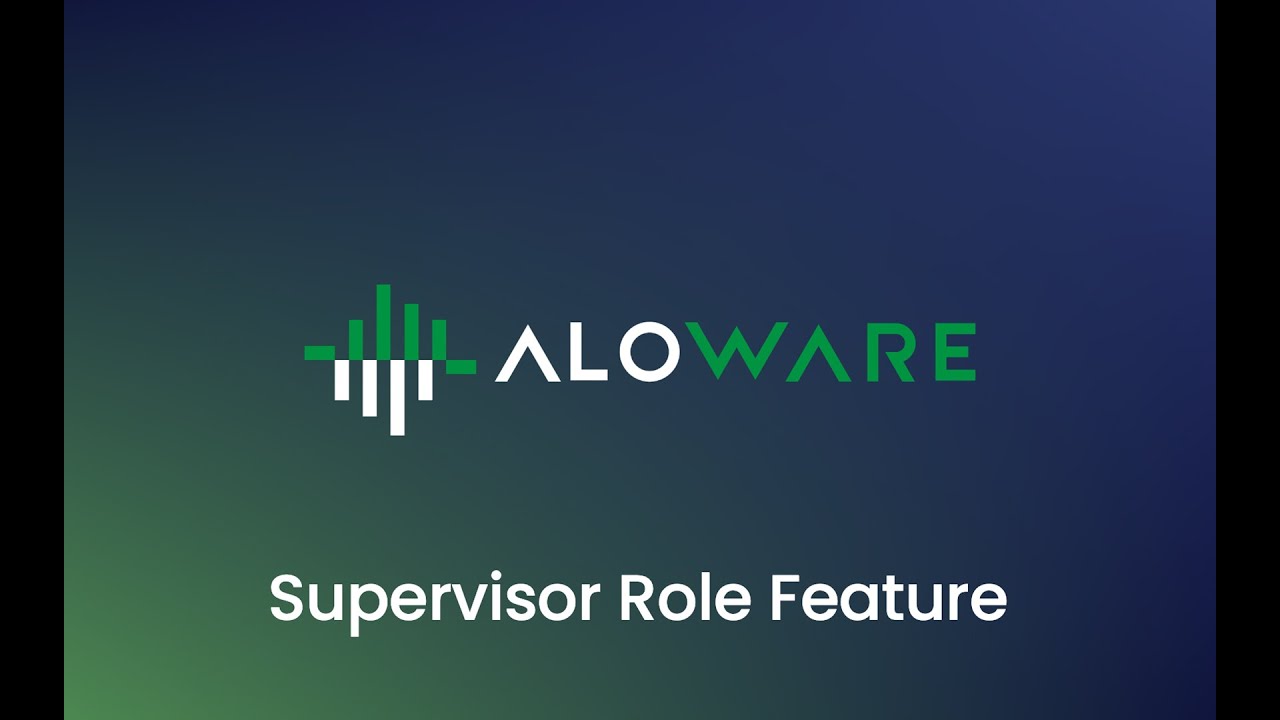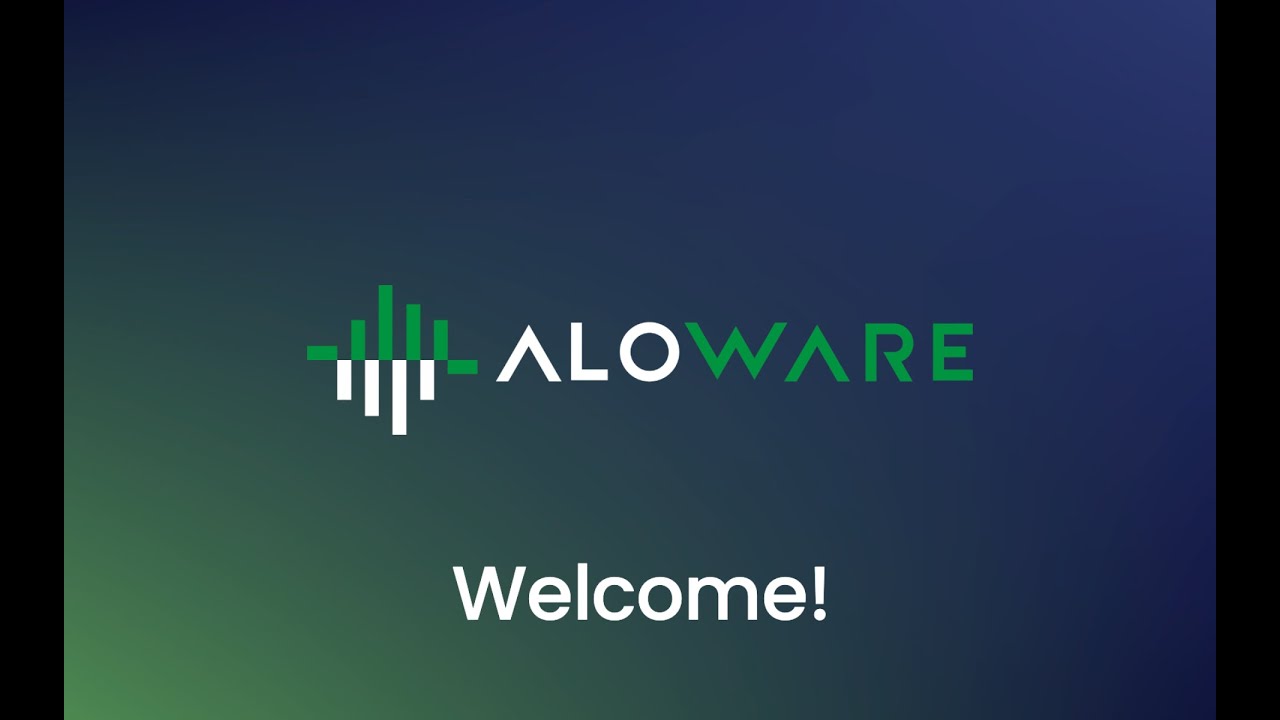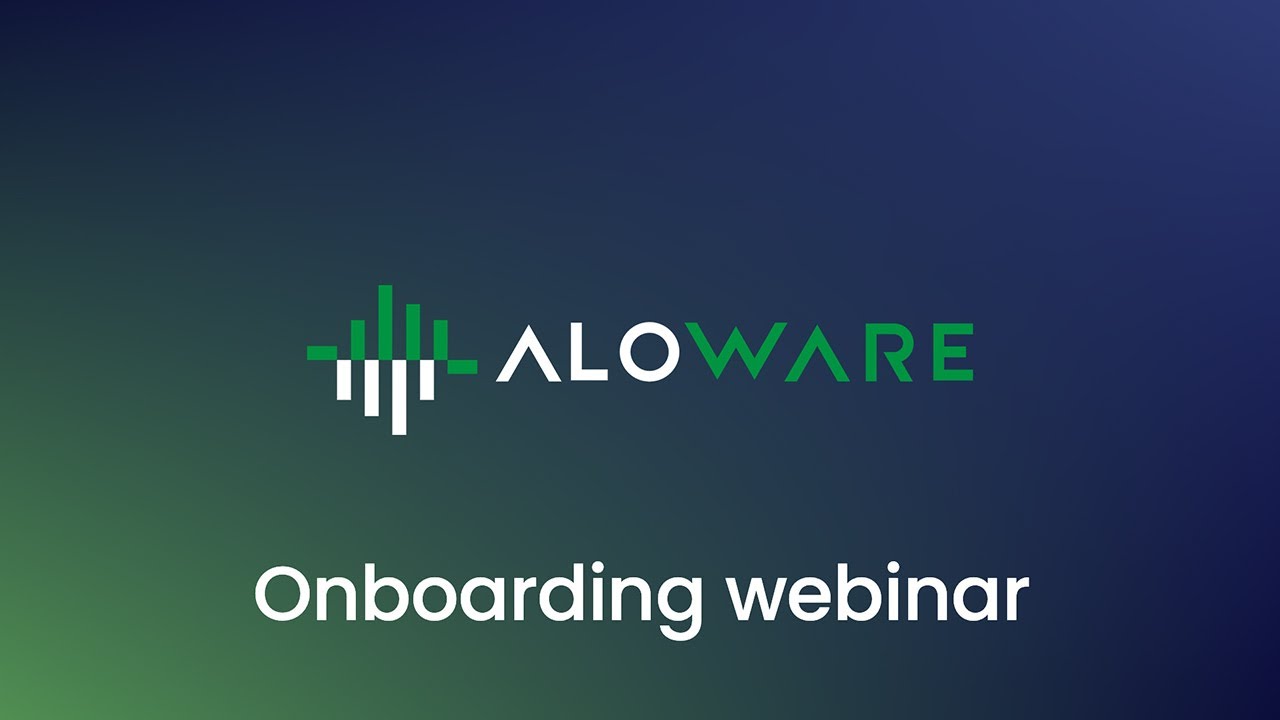In the ever-evolving world of contact centers, the ability to optimize and personalize your communication channels can set you apart. Today, we’ll dive deep into the functionalities of Aloware’s Contact Lists, shedding light on how they can significantly enhance your workflows.
The Crucial Role of Contact Lists
Before we dive into the technicalities, it’s essential to understand the indispensable role that contact lists play in a contact center. These lists, when segmented and organized properly, offer a streamlined communication experience, ensuring that potential leads are always engaged and no opportunities are missed.
Creating and Adding Contact Lists in Aloware
- Initiating the Process: Head over to ‘list’, then click on ‘create list’.
- Importing Options:
- HubSpot Integration: One of Aloware’s standout features is its seamless integration with HubSpot. With just a few clicks, you can directly import your desired lists from HubSpot.
- CSV File Upload: For those who rely on CSV files for data management, Aloware has you covered. While using this option, always cross-check against the DNC (Do Not Call) agreement to ensure compliance.
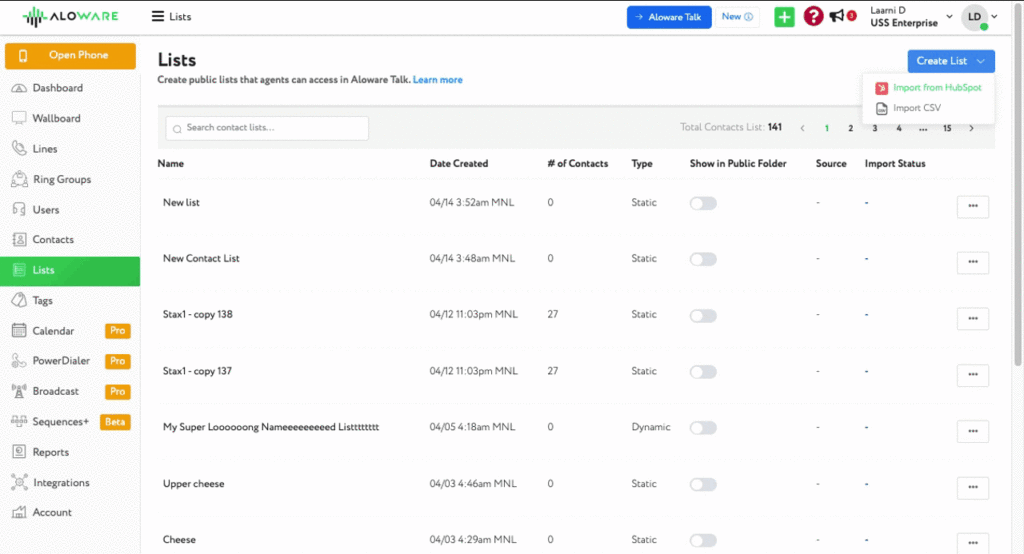

- Mapping Columns and Ensuring Data Integrity: After uploading your file, you can easily match your CSV columns, such as first name, last name, phone number, and company. It’s crucial to review your data to ensure all details are accurate and correctly mapped.
- Fine-Tuning Your List Settings:
- Updating Existing Contacts: If you already have some contacts in your database, Aloware offers the flexibility to update them with new information.
- Handling Custom Columns: Aloware’s adaptability shines with its feature to save unknown columns, ensuring that custom columns in your CSV are preserved.
- Managing Multiple Phone Numbers: If a contact has multiple phone numbers, you have the flexibility to create separate contacts for each number.
- Naming and Organizing: A proper naming convention and organized folder system can do wonders for your efficiency. Name your list, create a dedicated folder if necessary, and assign contacts to specific users.
- Sequences and Tags: If you have set sequences in your account, Aloware allows you to add your new list to a specific sequence. Enhance your list organization further by adding relevant tags.
- Post Import Options: Forgot to assign contacts during the import? No worries. Aloware’s ‘assign contacts’ option lets you assign contacts post-import, ensuring flexibility and accuracy in your workflows.
Conclusion
In the competitive realm of contact centers, every tool and feature that can give you an edge is invaluable. Aloware’s contact list functionality, with its flexibility and precision, is a game-changer. As you continue to explore and utilize these features, you’ll find your communication workflows becoming more efficient, personalized, and effective.