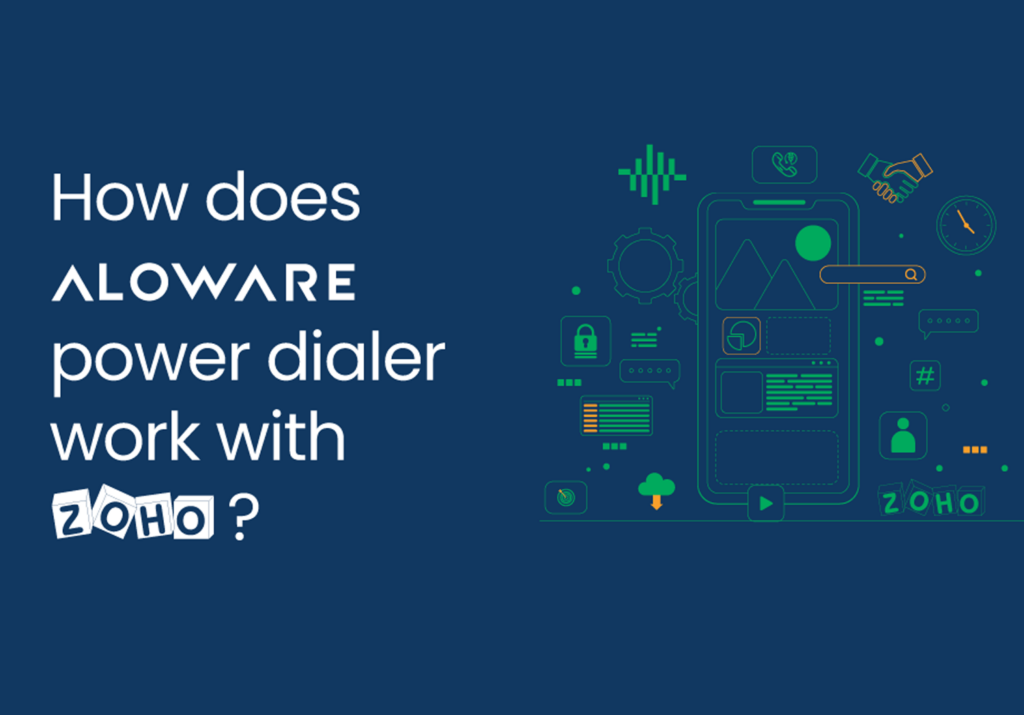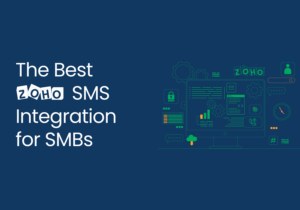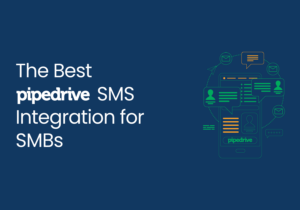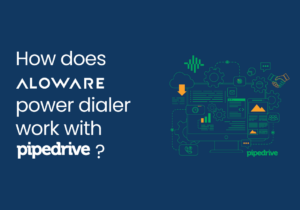Table of Contents
Aloware and Zoho CRM integration boost team performance to help deliver customer satisfaction. Users can launch the Zoho dialer and call on their CRM contact page.
Does Zoho have an autodialer?
Zoho has an Aloware sales dialer as an autodialer for sales and support teams. Zoho users can now automate the process of engaging and converting modern-day customers with an Aloware power dialer.
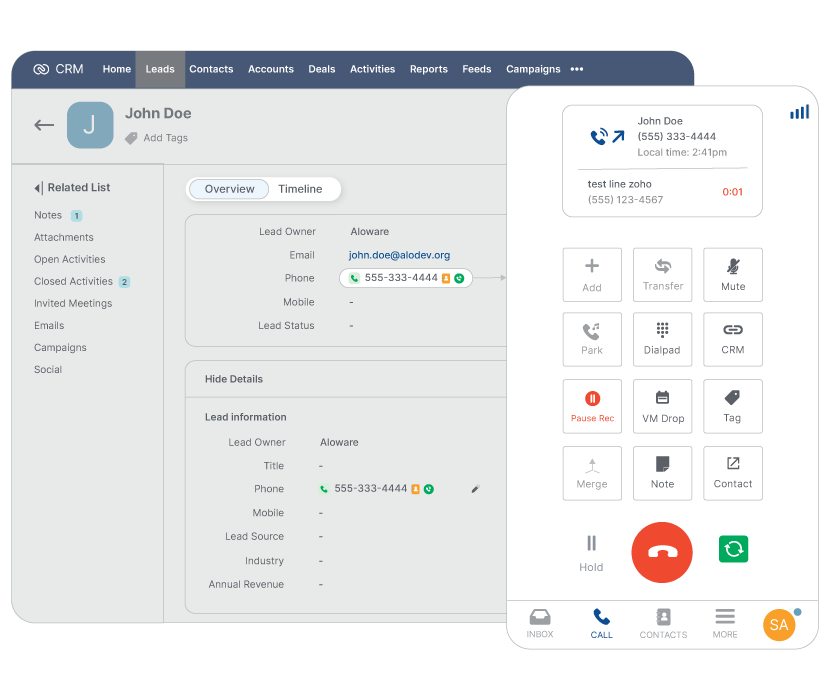
Zoho auto dialer powered by Aloware enables users to trigger outbound calls and text sequences inside Zoho. The Aloware and Zoho integrations empower sales and support teams to do more with the cloud contact solution:
- Sync logs and contacts activities
- Sync users and lead stages
- Users can make and receive calls inside Aloware
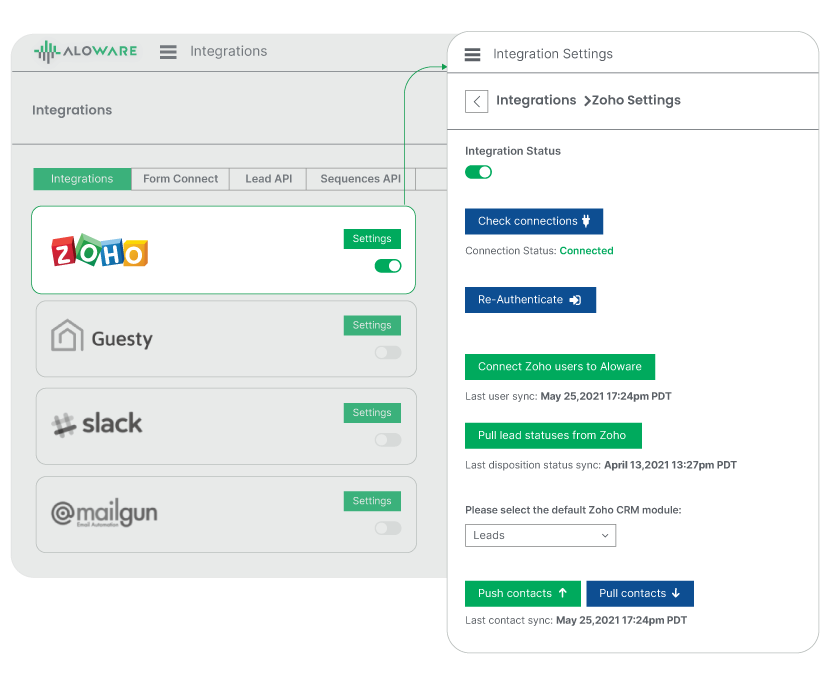
Guide to integrating Zoho with Aloware
Authenticating Zoho with Aloware has the following steps:
Step 1: In your Aloware account, navigate to the Integrations menu
Step 2: Go to the Zoho card, and click the Settings button
Step 3: In the Zoho Settings, enable the Integration Settings
Step 4: Click the Authenticate button to validate your Zoho account
Step 5: When you click the Authenticate button, it will redirect you to the Zoho page requesting authentication.
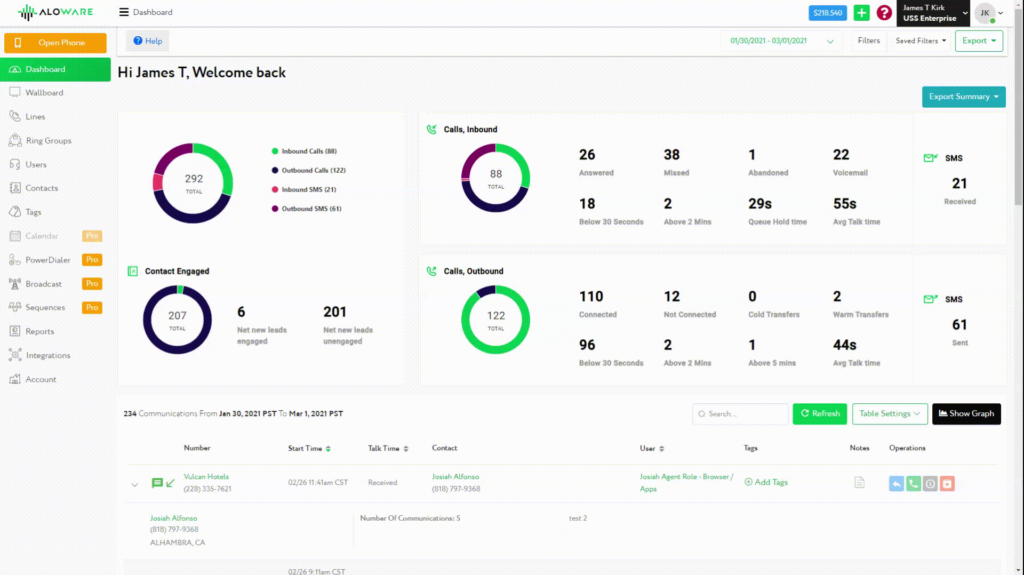
The admins need to check the connection button to know the status since, by default, the integration connection status is Unknown. Here is how to do it:
Click the Check Connection button to know if your connection to Zoho is still working.
- Connected – successfully connected and working
- Failed – you exceeded the number of requests to integrate and need to wait after 24 hours.
You may need to re-authenticate if you are already logged in and the features are still not functioning.
How to sync Zoho in Aloware integration
When syncing Zoho with Aloware, the following information is connected between the two platforms;
- Contact name, phone number, notes, etc.
- Calls and SMS related to the contact
During the process, Aloware automatically maps Aloware contacts with corresponding Zoho Contacts or Zoho Leads.
Note – Aloware uses the email field to map Aloware contacts with Zoho Contacts or Zoho Leads.
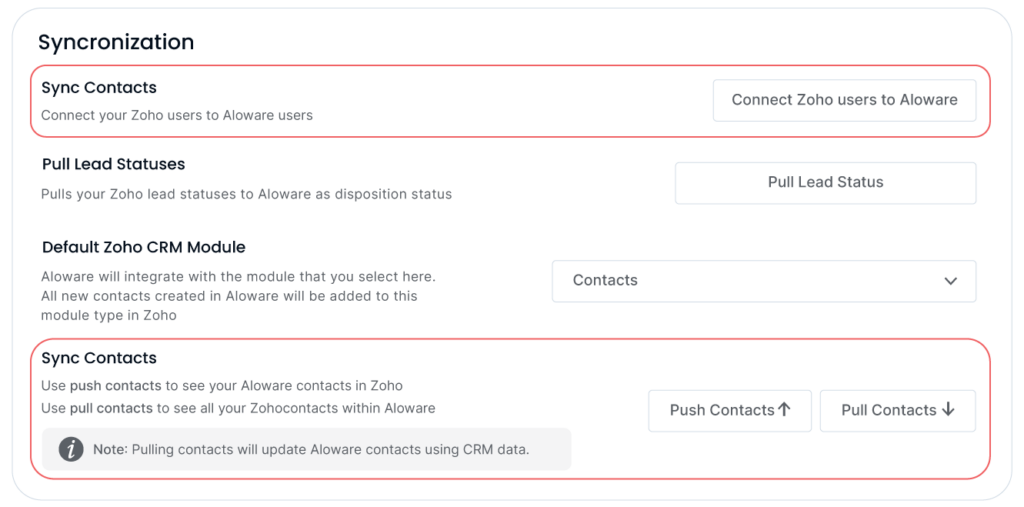
Two-way sync contacts
When syncing contact information, the following updates are made on both platforms;
- First Name
- Last Name
- Website
- Company
- Phone Number
- Lead Source (CRM module)
- Lead Status (CRM module)
- Contact Owner
- Contact Notes
To sync contacts in Aloware, follow these steps;
- In your Aloware account, go to the Integrations tab from the left panel of your screen.
- Click the Zoho card, and click the Settings button.
- Click the “Push Contacts” button to bring your contacts and activities from Aloware to your Zoho account.
Push Aloware contacts to the Zoho Module you selected
- Use when you have contacts in Aloware that are not in Zoho (Rarely occurs).
📝 Note – Contact activities made in Aloware (calls, SMS, emails, etc.) show up as either call records or notes in Zoho, depending on the channel type.
Example of a contact activity being pushed to Zoho:
- An SMS was sent to a contact in Aloware.
To sync contacts in Zoho, do the following:
- Click the “Pull Contacts” button to bring Zoho’s contact information to Aloware. It is a one-time pull and will be kept in sync in both Zoho and Aloware.
📝 Note – Always click the Pull Contacts button if you are using Aloware frequently
Otherwise, if you use the Aloware desktop app or web app using click-to-call, information will be synced at the time of the call, text, or contact creation.
One-way sync: Map Zoho users to Aloware users
Admins can sync Zoho users to Aloware by clicking the Connect Zoho users in the Integration Settings in the Zoho Card.
To map, Aloware initially searches Zoho Contacts Module. If the email is not found, Aloware then searches Zoho Leads. If the email is located in a Zoho Lead, the Aloware contact is mapped to that Zoho Lead.
- Clicking this button will map Zoho users with Aloware users sharing the same email address
📝 Note – If Admin creates the user in Aloware, it does not create users in Zoho. It should be created in Zoho and synced to Aloware. New users must have the same email address on both platforms for sync.
After the mapping is complete, a confirmation email is sent to company admins (with the integration turned on).
One-way sync: Pull Zoho Lead Statuses to Aloware
Click the “Pull Lead Statuses from Zoho” to sync updated contact statuses to Aloware.
📝Note – The pull process runs on a queue. Aloware sends you a confirmation email when the process is done. You need to do this only once, and Aloware will keep things in sync from that moment onwards.
Default Zoho CRM Module
All new contacts created in Aloware will be added to the selected module type in Zoho. Aloware will integrate with the module that you choose, Contacts or Leads.
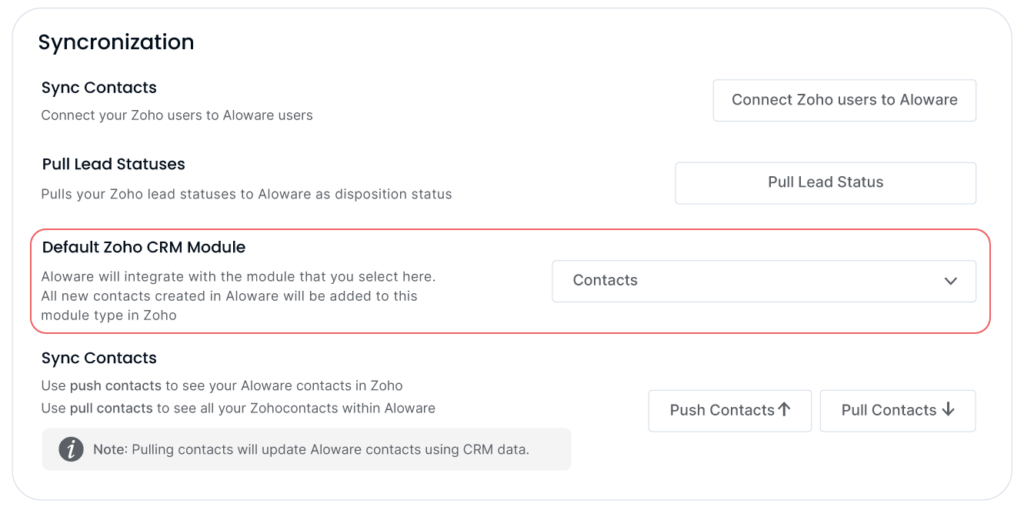
- Select which Zoho CRM Module you want Aloware contacts to be synced with (Contacts or Leads)
- All new contacts created in Aloware will be added to this Zoho module
- Push/Pull buttons below will push Aloware contacts to or from this Zoho Module
Adding Zoho Custom View and Aloware Power Dialer
The integration allows you to access and call your Zoho within the Aloware power dialer. You can manage and track your contact information, all within the same interface they use to make calls.
By integrating Zoho into Aloware, you can streamline your process of managing customer data and making calls, making it more efficient and convenient.
It eliminates the need to switch between different platforms to access customer information and make calls, allowing you to work more efficiently and effectively. Here is how to add Zoho View to the Aloware power dialer:
Step 1: Log in to Aloware Classic and go to Power Dialer.
Step 2: Go to Add Task to display the Add Task window.
Step 3: From there, go to Integrations and select a Zoho Custom View.
Step 4: Once you are satisfied with the settings, click Add Contacts
Zoho dialer integrations with Aloware
Aloware + Zoho integration offers cloud phone solutions beyond making calls. Some of the features you get include:
- Business texting
Zoho SMBs users can launch business texting inside Zoho. With calendars and sequences, you can schedule text campaigns and reach your target audience at the right time.
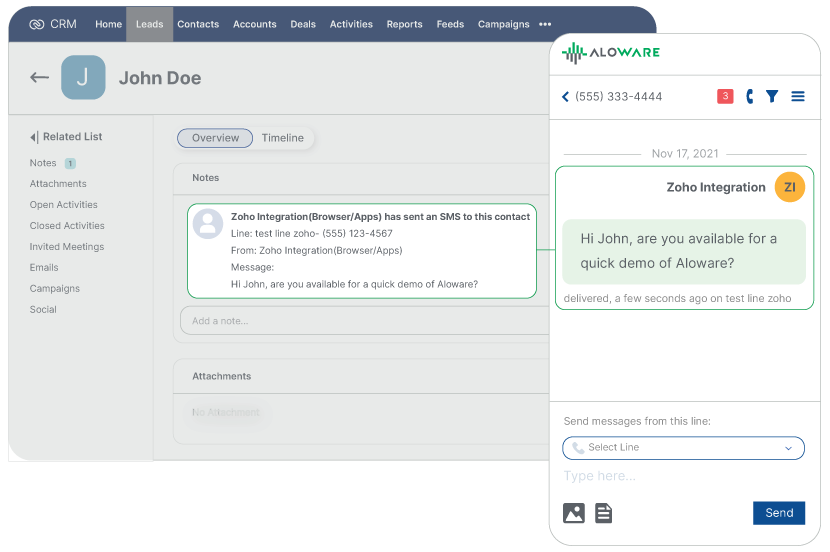
- AI voice analytics
Transcribe Zoho dialer calls using our AI speech analytics tool. The voice analytics comes with audio that locates key parts of the conversation to confirm the tone of voice and mood.
Zoho dialer users generate sentiment analysis with the AI engine. They can see a call’s tone and analyze whether the conversation is generally positive, negative, or neutral.
- Instant phone numbers
Zoho users can set up a virtual business phone system inside the platform. Aloware’s instant phone numbers are compliant both locally and internationally.
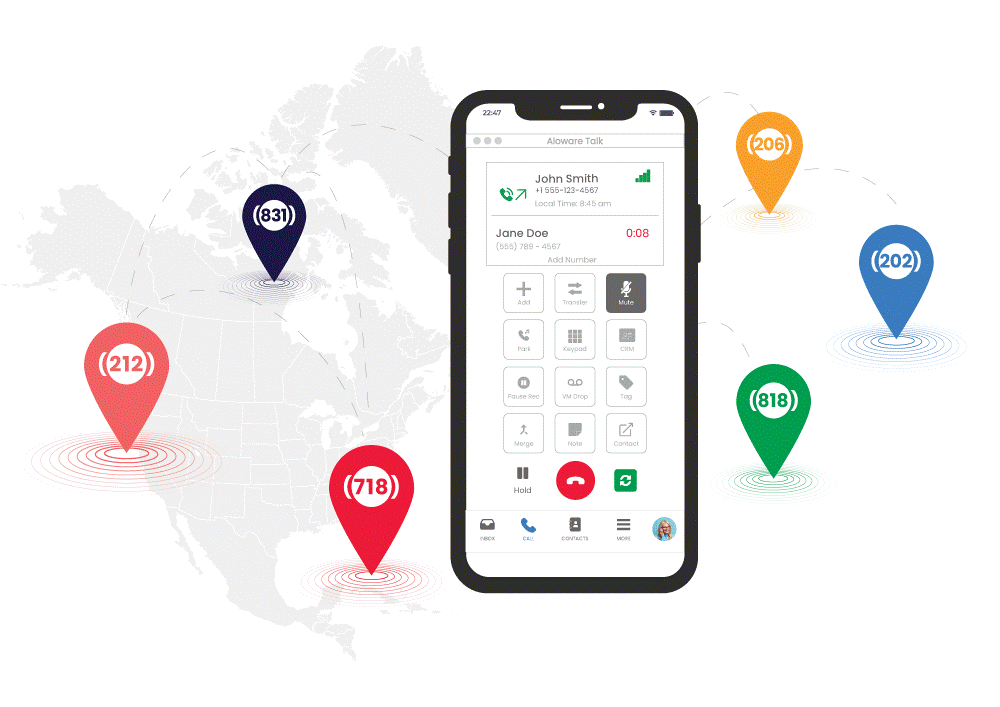
Take your business global using international phone numbers from over 120+ countries. Also, enjoy fast, easy, and free porting to Aloware from every provider.
How to make Outbound calls in Zoho using Aloware
You can start making calls immediately after connecting Zoho CRM with the Aloware power dialer. Here are the steps to make outbound calls with Zoho dialer:
Step 1: In your Zoho account, select or search for the contact to call
Step 2: Click the call 📞 icon, and the Aloware power dialer will pop up on the screen
- For Mac users, select Aloware Talk as an app to proceed with the call
Step 3: Aloware connects you to the contact
FQAs for Zoho dialer
Can you make calls from Zoho?
Does Zoho have a phone app?
How do I make a call using Zoho CRM?***
How do I use Zoho telephony?***
Make Aloware your Zoho dialer
Using the Zoho dialer, you can automatically record calls and attach them to specific Zoho CRM contact records. Also, your sales and support teams stay on top of all communications, including tracking dispositions, sequence enrollment, and text histories, without doing any manual work.
With a Chrome extension, you can send a list of Zoho contacts to your Aloware power dialer with one click. These advanced cloud telephony solutions, like voicemail drop, conferencing, transfers, and more, enable you to make calls right inside your Zoho CRM.
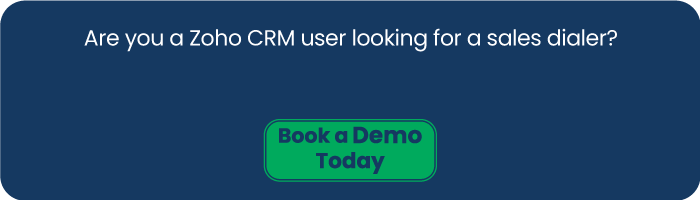
Are you a Zoho CRM user looking for a sales dialer? Book a demo.