Sync business texting, calling, and emailing tools to your Pipedrive automatically. Aloware + Pipedrive SMS integration offers more than text messaging solutions.
We are an omnichannel cloud contact center software to help small and medium-sized businesses (SMBs) grow. Pipedrive CRM users get access to all the cloud phone solutions to hit their revenue targets.
This article covers why business texting is small businesses' new growth channel and why you should consider a Pipedrive SMS Integration with Aloware’s business texting solution.
What is business text messaging?
Business texting is a short message service (SMS) or multimedia messaging service (MMS) that is two-way communication between a business and a customer or prospect.
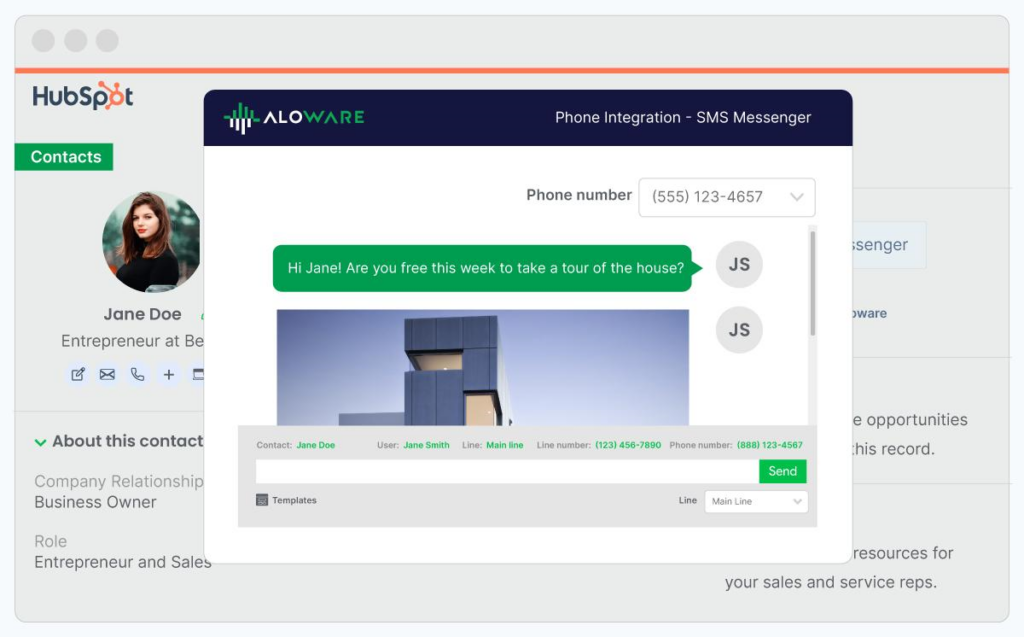
Texting messaging for SMBs may include chat apps like Facebook Messenger and WhatsApp for:
- Sending appointment reminders.
- Notifying customers of promotions and discount deadlines.
- Making customer inquiries on service delivery and support.
- Informing customers of the latest updates.
Why do business texting for SMBs?
Aside from customers preferring text messages to email, business texting for SMBs is on the rise for several other reasons. This includes:
- Save time for both parties.
Almost all consumers have their smartphones with them all the time. With SMS marketing, consumers' response rates are under five minutes. This saves time for your team and the recipients with quick engagements.
- Insane open rates.
According to Gartner, on average, text messaging open rates are 98% compared to 22% for email marketing. In this attention economy era, businesses only have seconds to capture the reader’s attention.
- Build connections with the reader.
Two-way text messaging allows businesses to build meaningful connections with their audiences. Using advanced business texting solutions, SMBs can send and receive multimedia messages like GIFs, emojis, and media files.
- Send messages at the perfect time.
According to Forbes, it takes an average of 90 seconds for a recipient to respond to a text message compared to 90 minutes for an email message. Determining the perfect time for SMS campaigns to hit the reader’s inbox increases the chance they will read and respond almost immediately.
How do I start a business text conversation?
Before even considering texting your consumers, ensure your business adheres to the Telephone Consumer Protection Act (TCPA). Here are six steps to start a business text conversation.
- Collect customer phone numbers from your website by enabling them to opt-in with the ‘Click-to-Text‘ button.
- Be brief and precise about the message you want to send your audience.
- Make your introductory text message short and to the point.
- Add the right tone and branding to your introductory business text.
- Make it easy for the consumers to opt out of your text messages.
- Add a signature to your text messages to differentiate.
How does Aloware with Pipedrive SMS work?
Pipedrive SMS Integration with Aloware is easy to set up and automate. We have built several business text solutions that power SMS Pipedrive inside the CRM.
- Sequence+
Sequence+ is the latest Aloware sequence version. This is a business texting tool. Like email drip campaigns, Sequence+ helps to initiate and nurture your business and customer relationships for these purposes:

- Sends timely communication to the right targets automatically.
- Enrolls leads automatically with the right taggings.
- Creates triggers and actions for a smooth business flow.
Admins can set up Sequence in Aloware for Pipedrive SMS Integration using these steps:
Step 1: Create a new sequence.
Step 2: Adding steps flow.
Step 3: Setting up the intake and triggers.
Step 4: Enroll contacts.
Sequence allows Pipedrive users to set up automated messages after business hours using these workflow steps:
- Once you are done setting up your sequence, from the Sequence menu > Sequence Manager, proceed to automate for SMS messaging.
- Go to the Sequences menu, and click the +New Sequence button
- The New Sequence page will display
- Under the "Process On" section, select the Business Days tab to run the Workflow during business days only.
- Set the start and end time under Specify Time section
- Leave the box unchecked since this sequence is for after-business hours.

2. Broadcast
Aloware’s Broadcast tool allows you to send bulk RVMs (ringless voicemail) and bulk messages to contacts for marketing updates and promotional purposes.
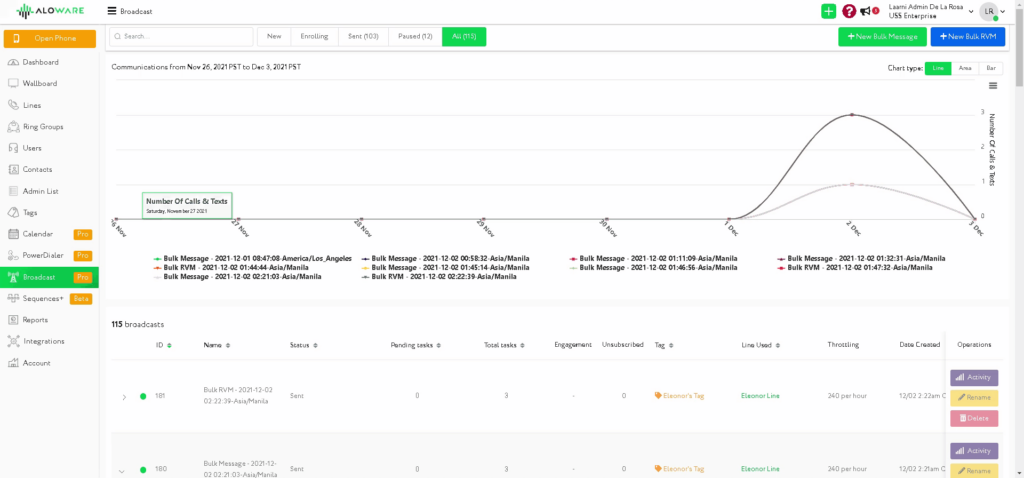
Pipedrive SMS users can set up a Broadcast schedule for their CRM using these steps:
- Go to the Broadcast menu, and click the +New Bulk Message button.
- Fill in the necessary information:
- Name - Assign the broadcast's name for reporting and reference.
- From - Assign a Line to use.
- Select a group of contacts:
- By Tag
- Filter
- Integrations
- Select a time to send - Admin can restrict specific time to send messages:
- Send Now
- Pick a Time
- Throttling - Set an hourly throttle limit: of 240, 480, and 900 per hour.
- Credits - Displays the amount of credits available.
- Message Box - Compose a message to send.
- GIF/ MMS - Enable to allow sending of gifs and MMS.
- Click Send Bulk Message.
Note: The Broadcast Scheduler feature works based on the account's time zone and shows the broadcast's open/close hours.
Send bulk SMS messages to Pipedrive contacts.
Successful Pipedrive SMS integration with Aloware will allow you to send bulk messages to Pipedrive contact using Broadcast.

When you select the Pipedrive contacts using an in-app action (either sequence or power dialer) contacts will be tagged as Pipedrive Extensions: Basic Action [Date, Time]:
Users can assign these import tags to send bulk SMS through Broadcast:
Step 1: In your Aloware account, navigate to the Broadcast menu.
Step 2: Select a group of contacts based on: By Tag.
Step 3: Search for Pipedrive Extensions and select from the list of Import Tags.
Step 4: Select a time to send the message:
- Send Now
- Pick a Time
- Send Today - set the time to send the bulk message campaign within the day
- Throttling - set an hourly throttling limit. It is recommended to have at least 200 contacts
Step 5: Add a plain SMS message or send a gif or MMS by enabling the button and uploading your media file.
Step 6: Click the Send Bulk Message button once done.
Beyond HubSpot SMS integration with Aloware
Compliant calling
You can easily register for the Spam Prevention measures set up by FCC and carriers using our trusted calling protection. We implement industry-standard STIR/SHAKEN and A2P 10DLC so that Pipedrive CRM users get to their leads with the right caller ID and verified checkmark.
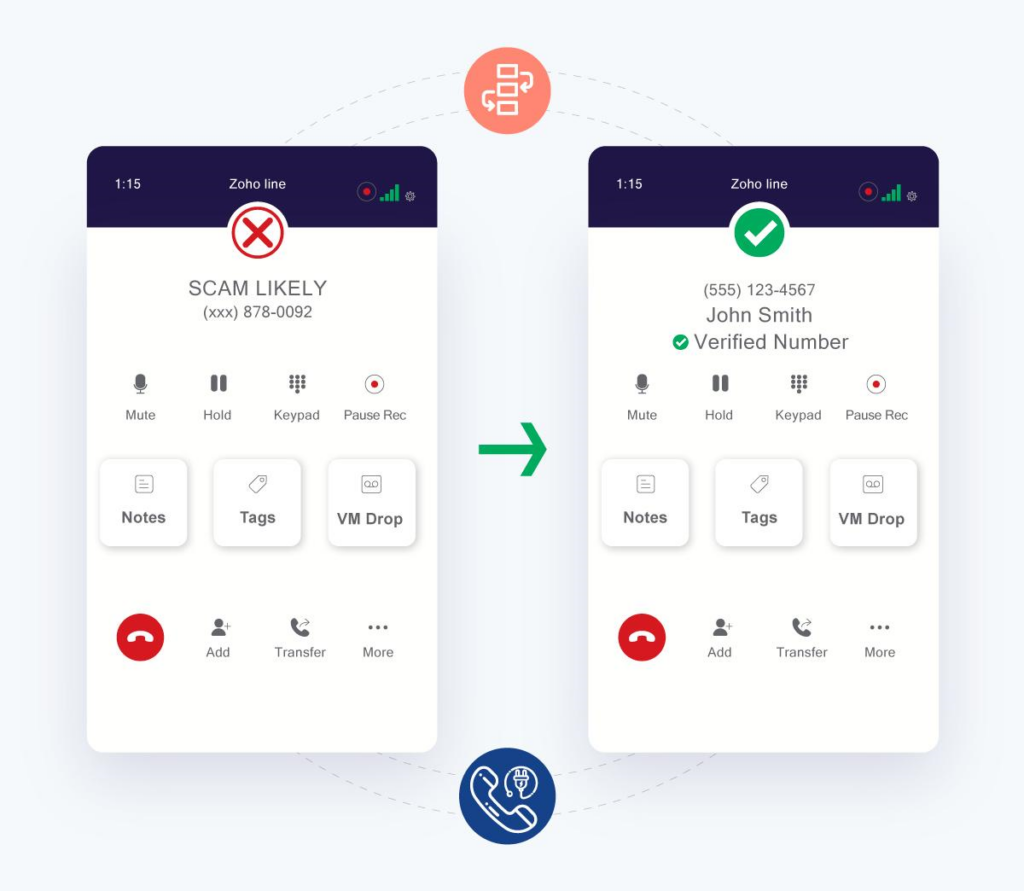
Avoid your business line being marked as spam and failing to reach your prospects. Other solutions that protect your business phone numbers from falling into ‘scam likely’ include:
- CNAM caller registration
- In-house carrier Ops team
- SMS deliverability
- Compliance with our in-app tolling
Cloud phone system
Seamlessly add Interactive Voice Response (IVRs) to your customer support line such that they are never neglected or feel like they are wasting their time.
Using a cloud-based phone system, you instantly switch calls from the app to your mobile phone if you have a slow internet connection or are switching devices.
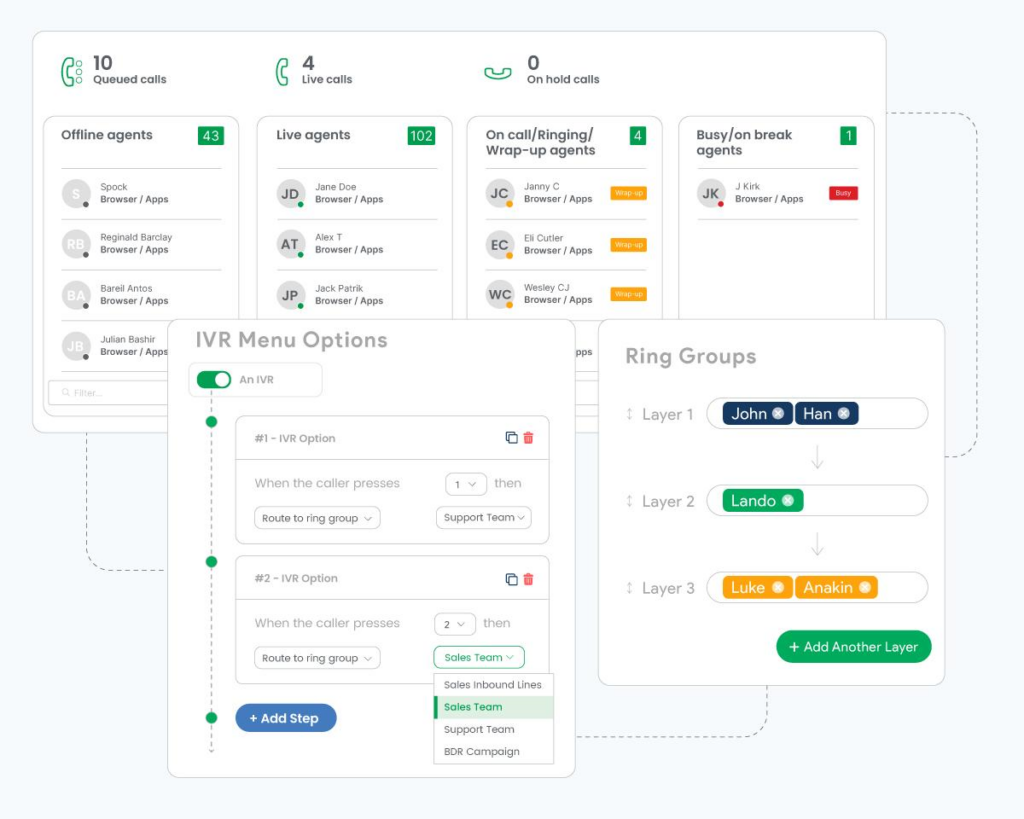
Other cloud phone system solutions that work with Pipedrive SMS integration messaging include:
- One-click phone extension
- Call routing with precision
- Call transcriptions
- Pause recording features
- Multi-device cloud phone
Sales automation
Automate your sales processes and build strong relationships with your customers inside Pipedrive. Enroll your SMS campaigns into specific statuses and scale operations of your sales development reps and lead hunters.
Other sales automation solutions include:
- Two-way MMS/SMS
- Automate lead prospecting
- Log calls and SMS
- Bulk SMS messaging
Sales power dialer
Aloware power dialer helps you call a list of contacts in a sequential manner without the need to enter their phone number manually. Leverage the sales power dialer to automate your CRM contacts dialing, calling, texting, and voicemails.
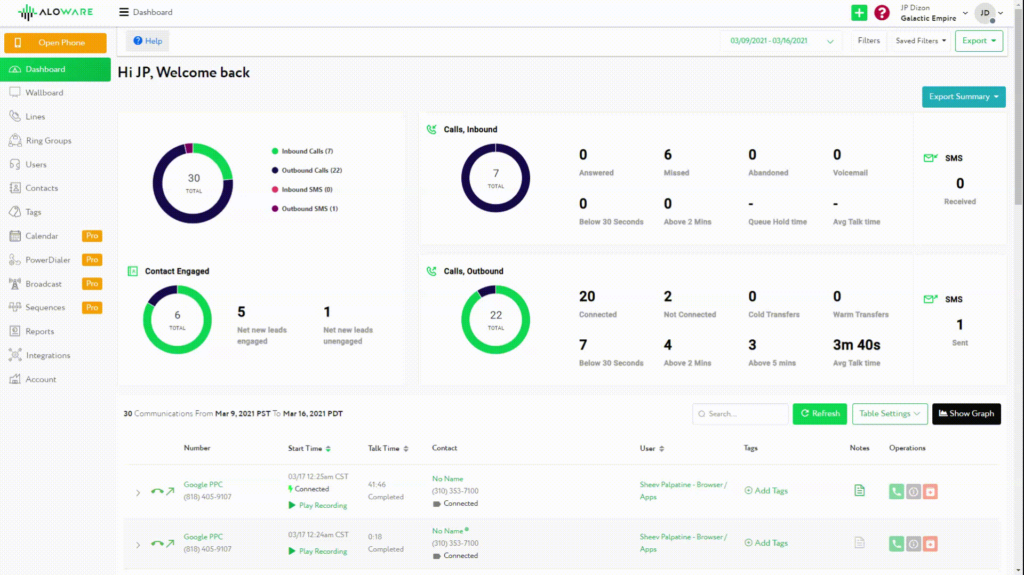
Other Pipedrive dialer solutions inside your CRM include:
- Swift progressive dialer
- Calling campaigns
- Call scripts
- Power dialer + local presence
- CTI chrome extension
Choose Aloware for your Pipedrive SMS Integration
Pipedrive cloud phone integration with Aloware automatically pushes calls, SMS, and voicemails inside your Pipedrive CRM. The integration logs all Pipedrive contacts within the CRM to streamline your support and sales processes.
You get more with Pipedrive SMS integration. You can kick off actions in Aloware cloud contact center with your deals, activities or contacts inside Pipedrive CRM.
Do you have a Pipedrive account and need SMS solutions inside your CRM? - Get a demo on getting started with Pipedrive SMS integration.

